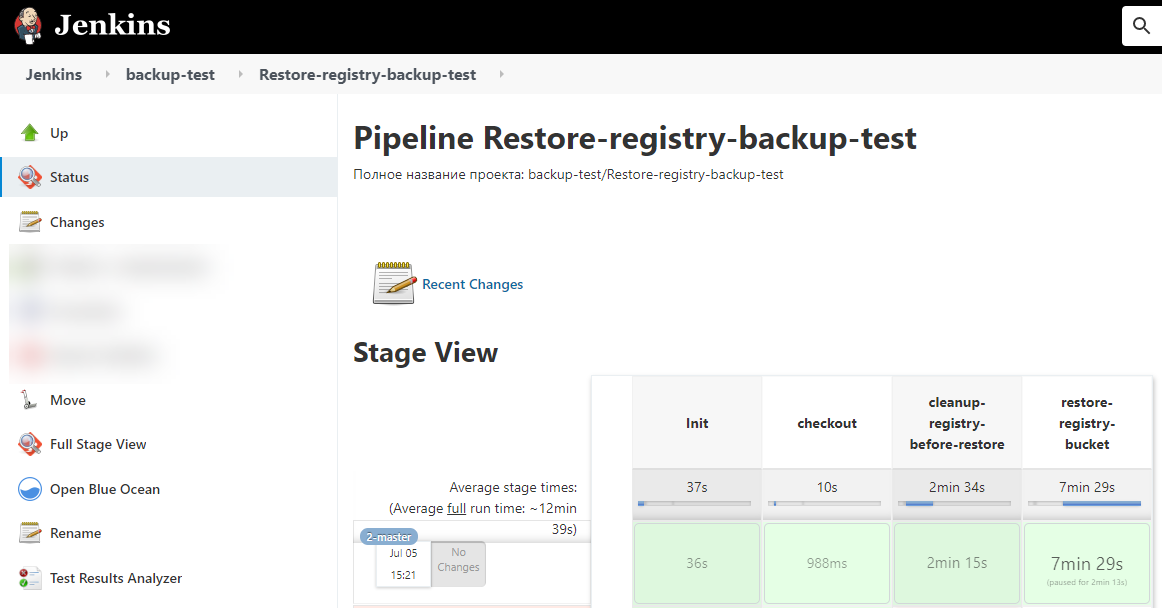Manually back up and restore a registry instance
| 🌐 This document is available in both English and Ukrainian. Use the language toggle in the top right corner to switch between versions. |
After successfully deploying a registry and its regulations, the Platform administrator can manually create a backup. The system stores this backup in a secure S3-compatible MinIO storage outside the OpenShift cluster to improve safety.
You can later restore the registry from this backup if needed.
1. Creating a registry backup
| Schedule backups during periods of lowest system load. We recommend running them at night to avoid failures and prevent any impact on users. |
To create a registry backup:
-
Sign in to the Control Plane using your login and password.
-
Go to the Registries section and select the registry you want to back up.
-
In the Configuration section on the registry configuration page, click the Jenkins link in the CI field. Then, on the All tab, find the pipeline named Create-registry-backup-
<registry-name>, where<registry-name>is your registry’s name.To learn more about pipelines, see Monitoring the deployment of changes. 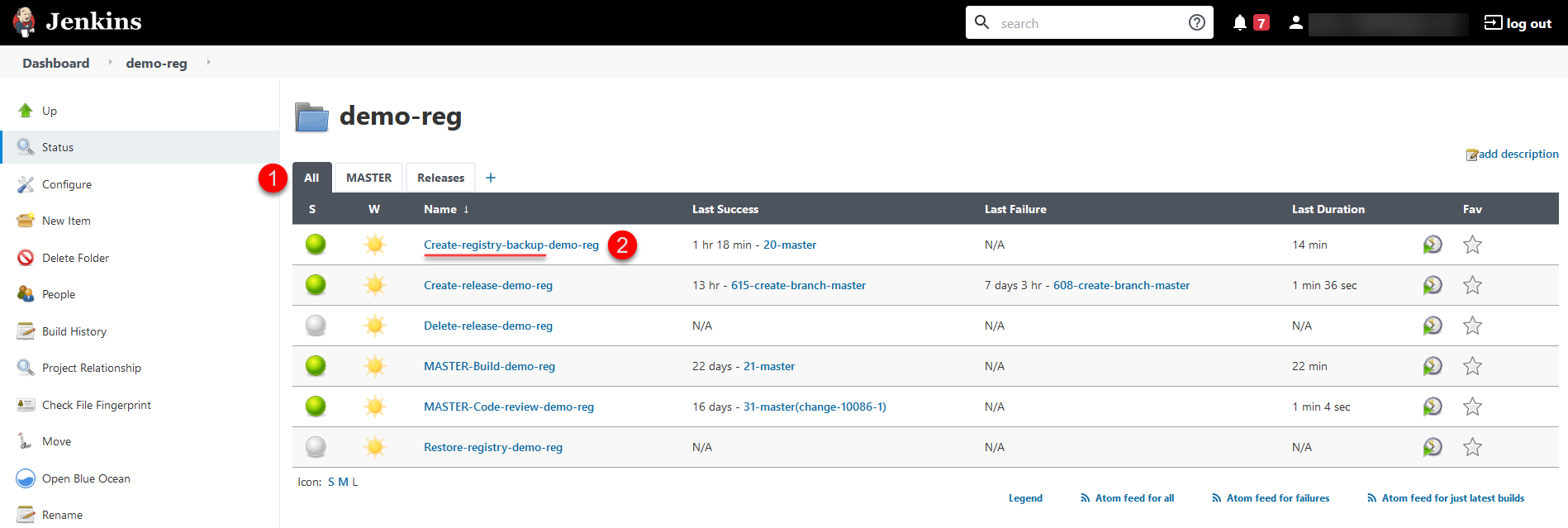
-
Open the folder and click Build with parameters to launch the Create-registry-backup pipeline.

-
Click Build.
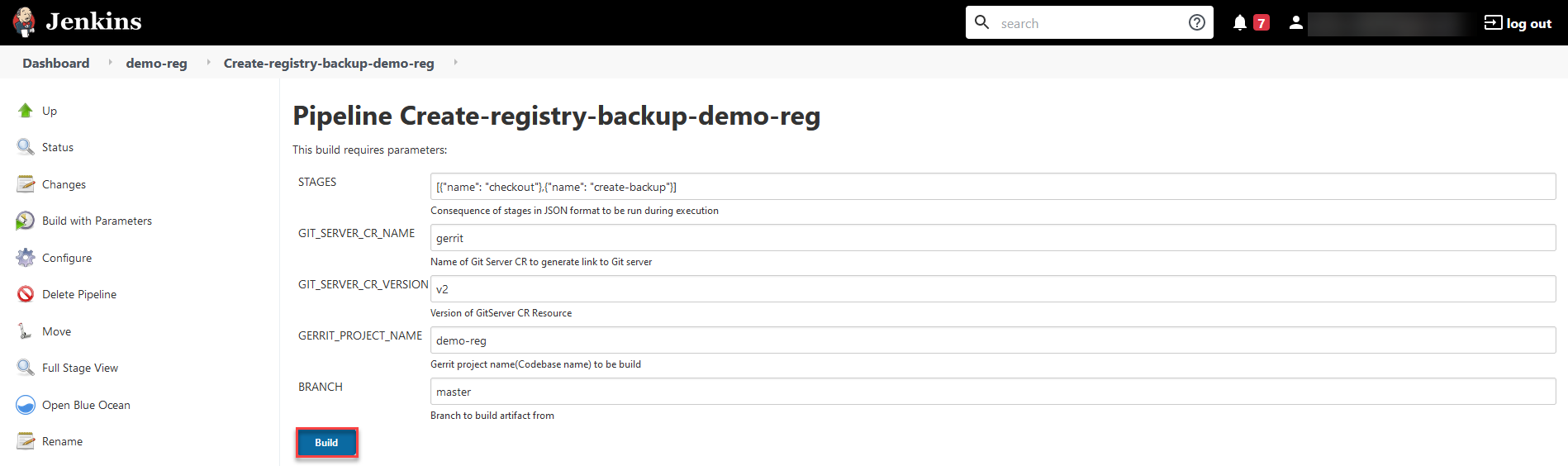
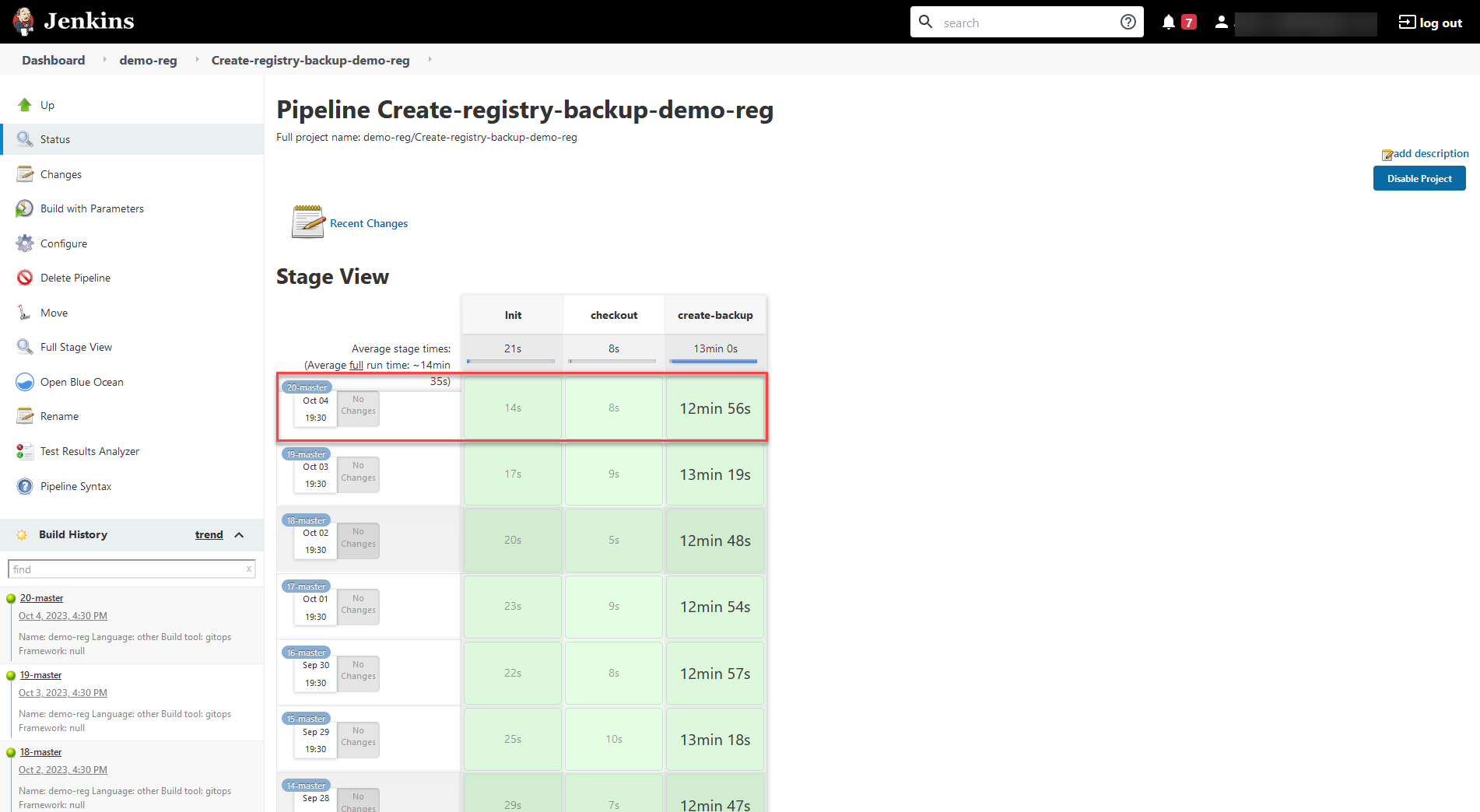
When the job completes successfully, it creates a backup of the registry and its regulations and uploads it to the corresponding MinIO backup directory.
To change the replication time, update the schedule in the configuration:
➡️ To learn more about replication, see Managing the registry backup schedule. |
2. Restoring a registry
To restore a registry from a backup:
-
Sign in to the Control Plane using your login and password.
-
Go to the Registries section and select the registry you want to restore.
-
In the Configuration section on the registry configuration page, click the Jenkins link in the CI field. Then, on the All tab, find the pipeline named Restore-registry-
<registry-name>, where<registry-name>is your registry’s name.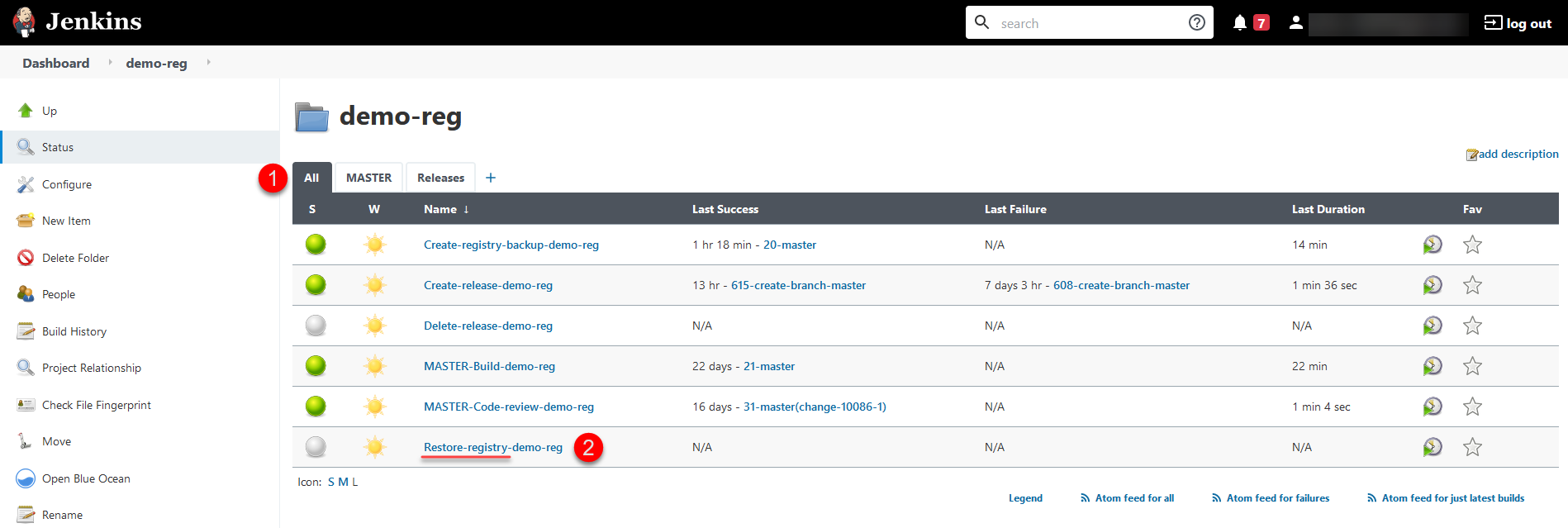
-
Open the folder and click Build with parameters to launch the Restore-registry pipeline.
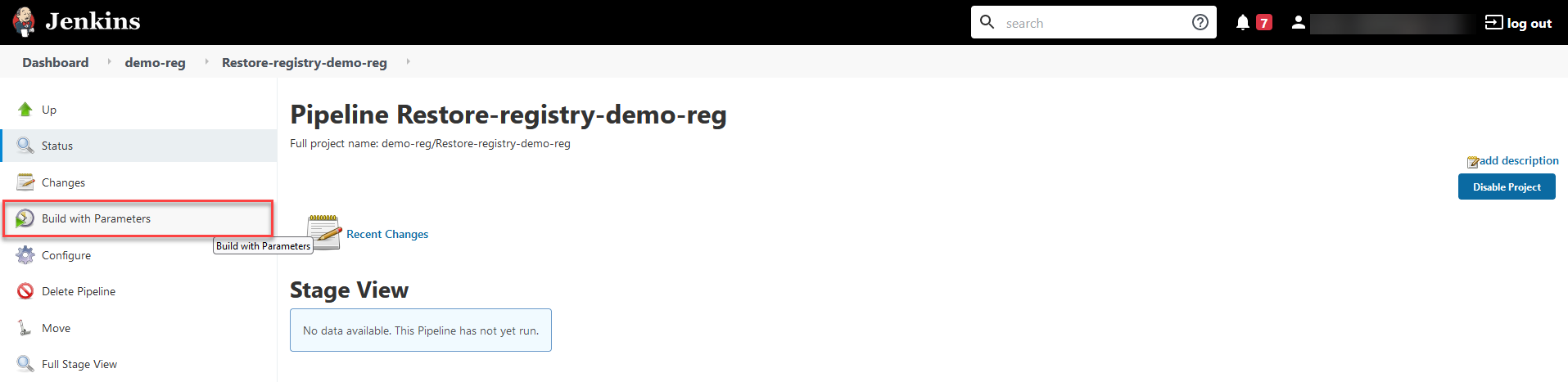
-
Click Build.
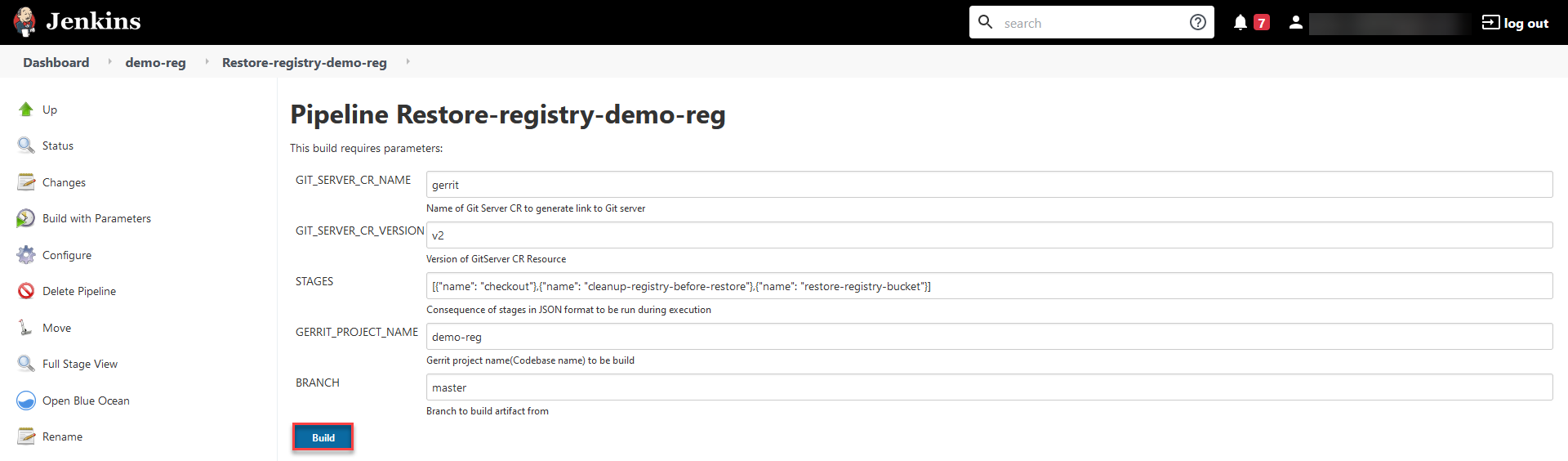
-
When prompted to select a backup version, open the Console Output from the left panel and click Input requested.
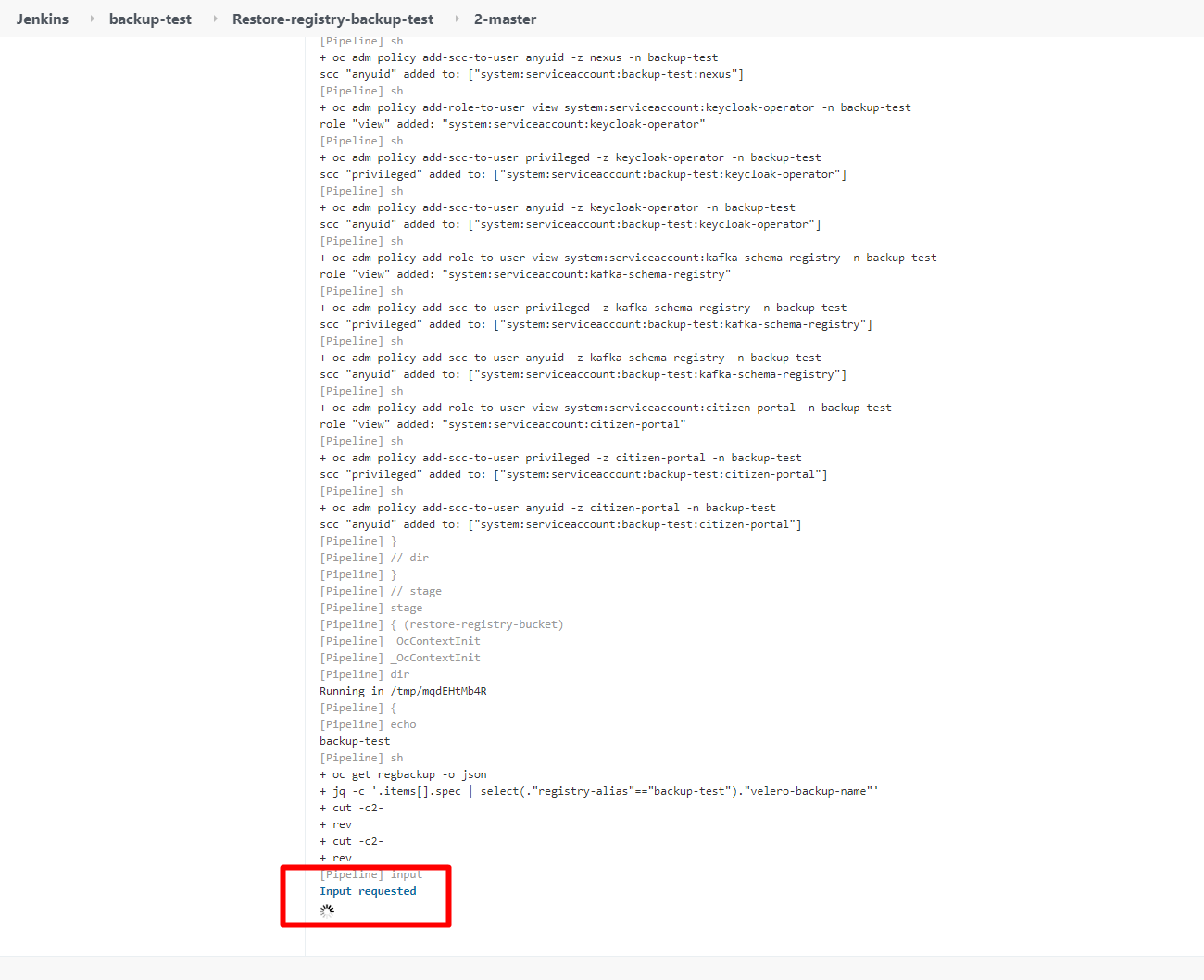
-
Select the desired backup version from the list and click Proceed.
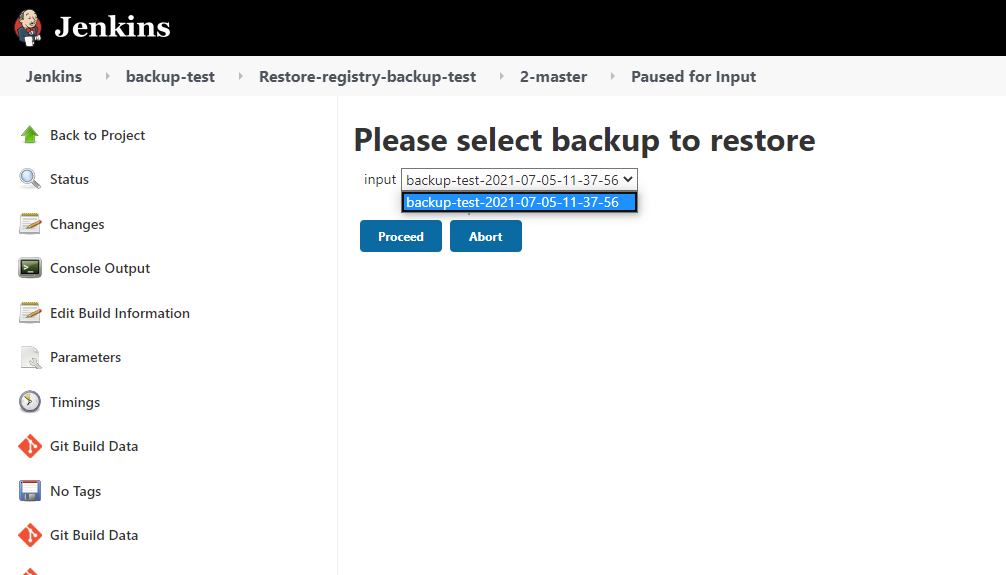
If the Restore-registry pipeline completes successfully, the system restores the registry using the selected backup version.