Interacting with the registry database via pgAdmin
| 🌐 This document is available in both English and Ukrainian. Use the language toggle in the top right corner to switch between versions. |
You can view changes in the registry database and work with tables and other data structures using the pgAdmin tool.
To do this, follow a few simple steps:
-
Log into the Unresolved include directive in modules/registry-develop/pages/registry-admin/db-connection/db-connection-pgadmin.adoc - include::platform:ROOT:partial$templates/links/platform/administrative/control-plane.adoc[] administrative panel.
-
Open . and follow the link to the Web interface for viewing registry data (pgAdmin).
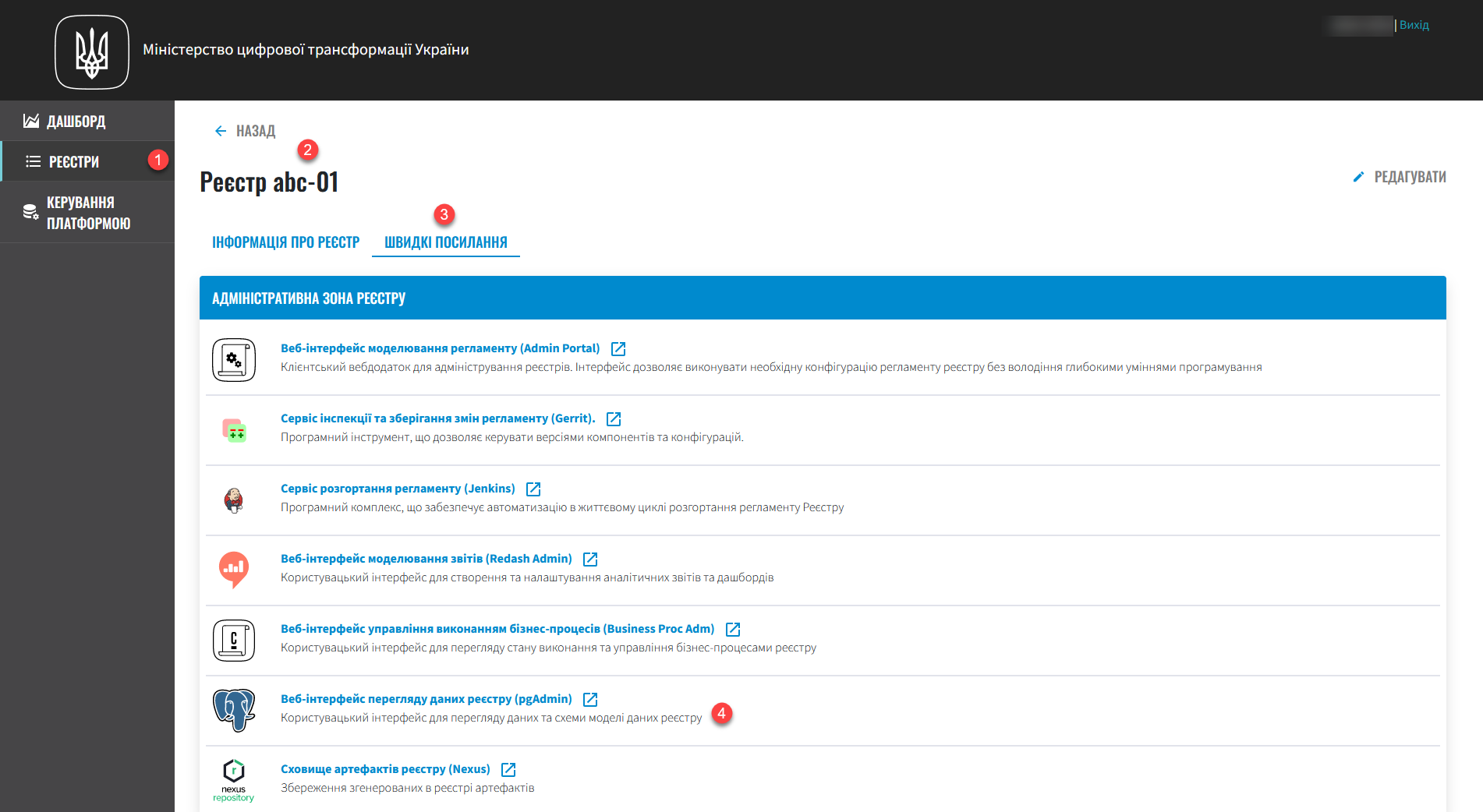
Alternative way to access
-
Open the console and select your registry.
-
Go to , and in the search, find the route for the
pgadminservice.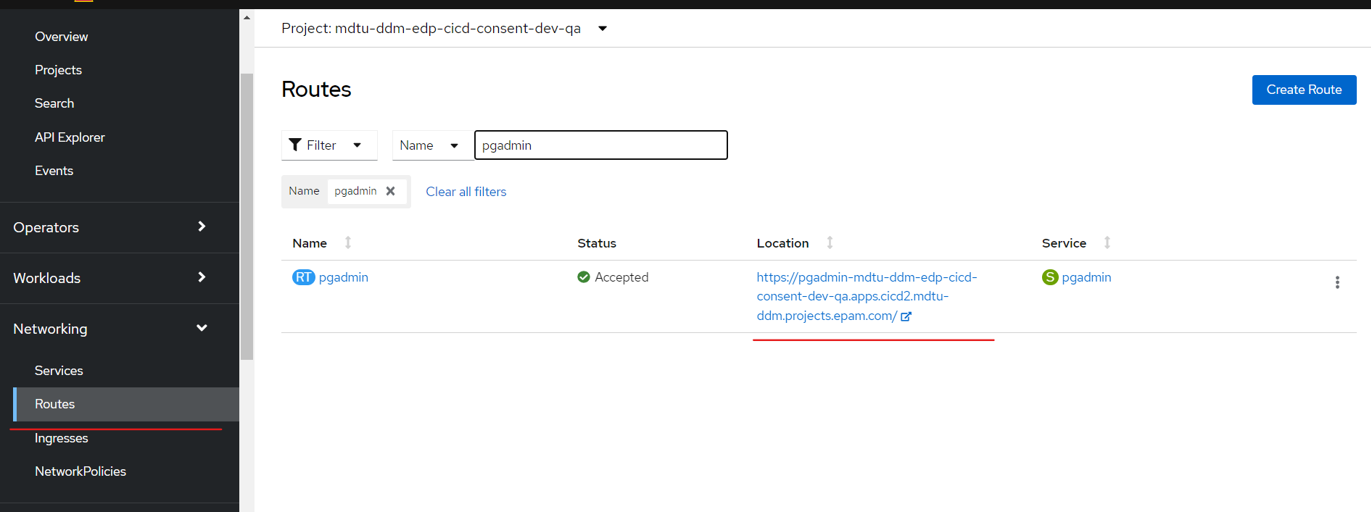
Where do you find the login and password for pgadmin?
The login and password for
pgadmincan be found in the section, in the secret named pgadmin-secret.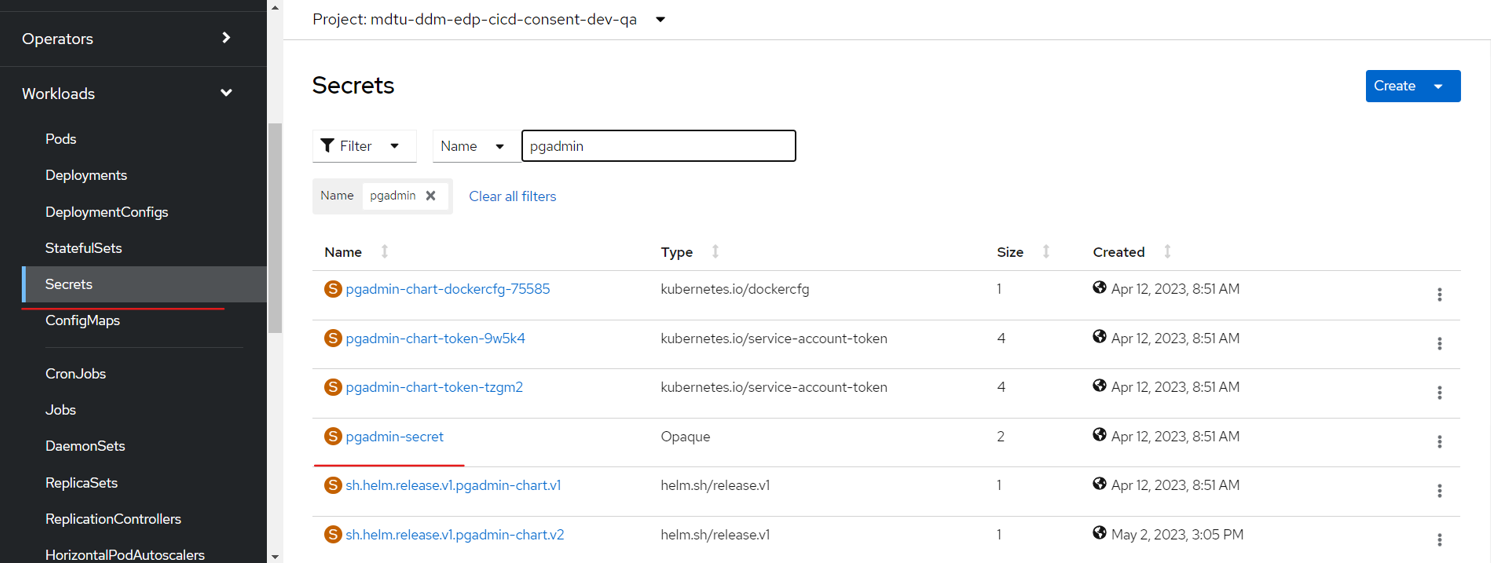
-
-
(For logging in under the system role
application_role) In the pgAdmin interface, find the Servers section and enter the password for the system userapplication_roleto connect with the registry DB server.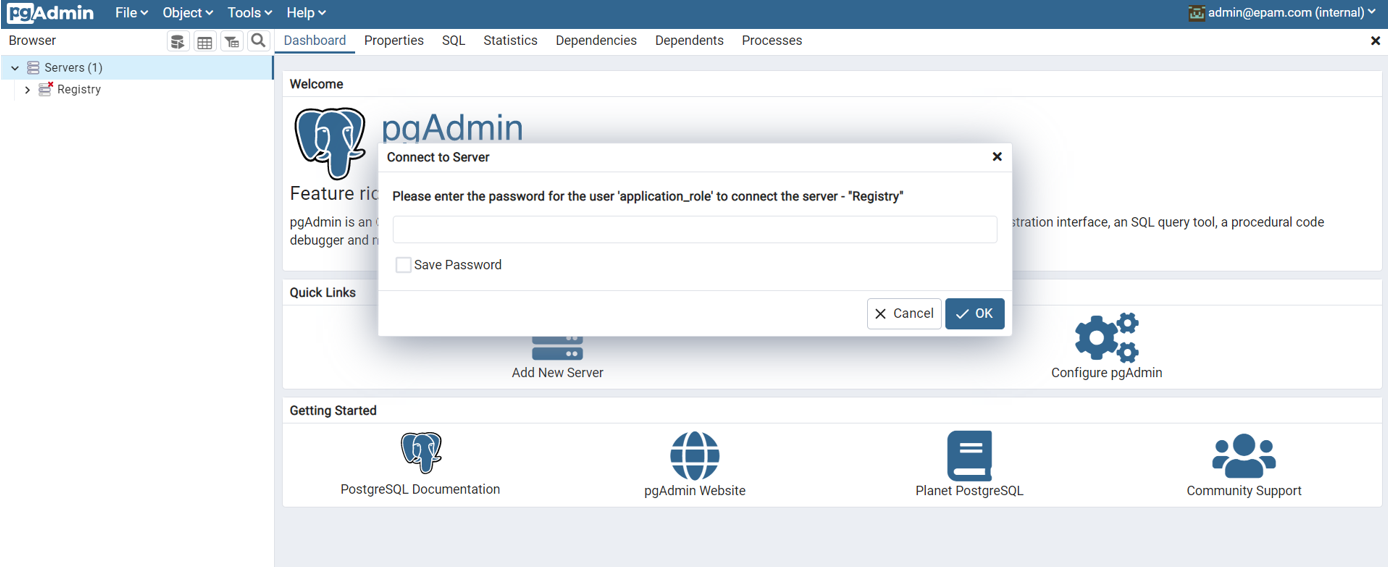
Where do you find the password for connecting to the registry DB server?
The password for connecting to the registry DB server Registry for the user
application_rolecan be found in the section, in secret named citrus-roles-secrets. Use the password from the appRolePass field.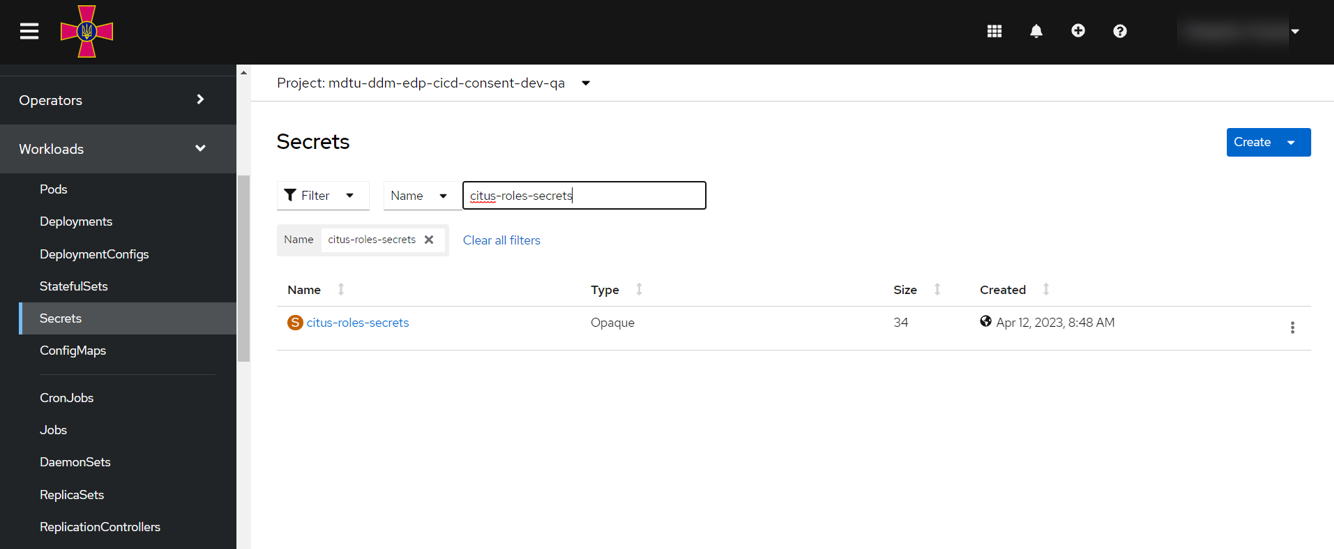
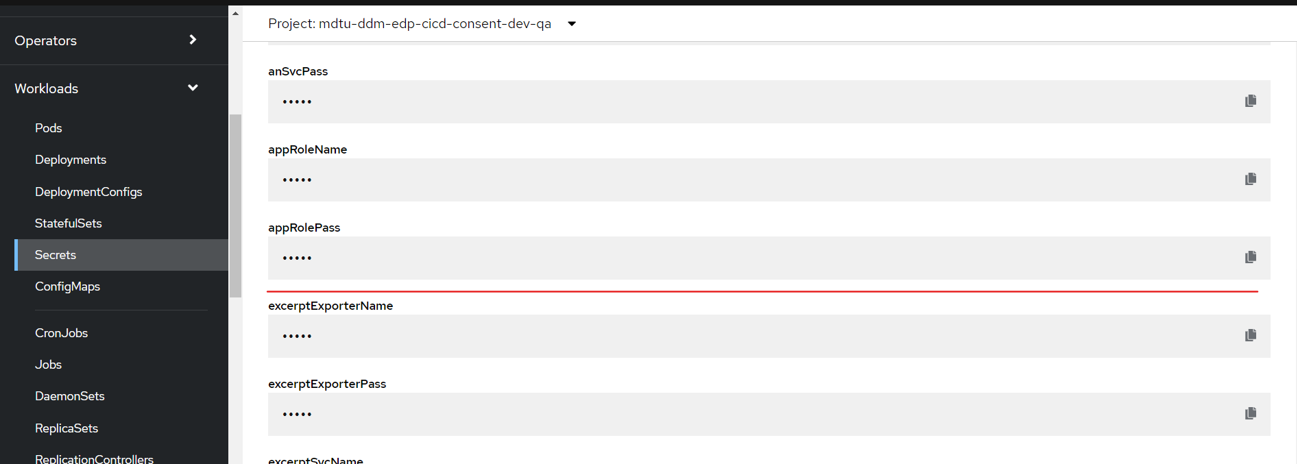
-
(For logging in as the registry owner with the role
registry_owner_role) If you wish to log in asregistry_owner_role(registry owner), change the server connection parameters for Registry. You can do this as follows:-
In the pgAdmin connection window, open .
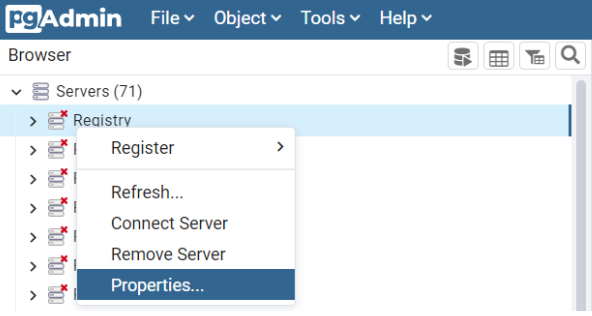
-
On the Connection tab, set the Username parameter to
registry_owner_roleand save the changes.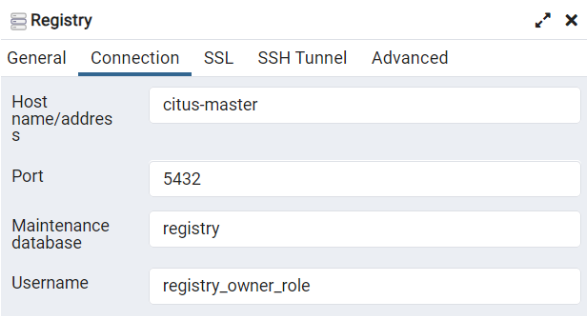
The password for connecting to the registry DB server Registry for the user registry_owner_rolecan be found in the section, in secret named citrus-roles-secrets. Use the password from the regOwnerPass field.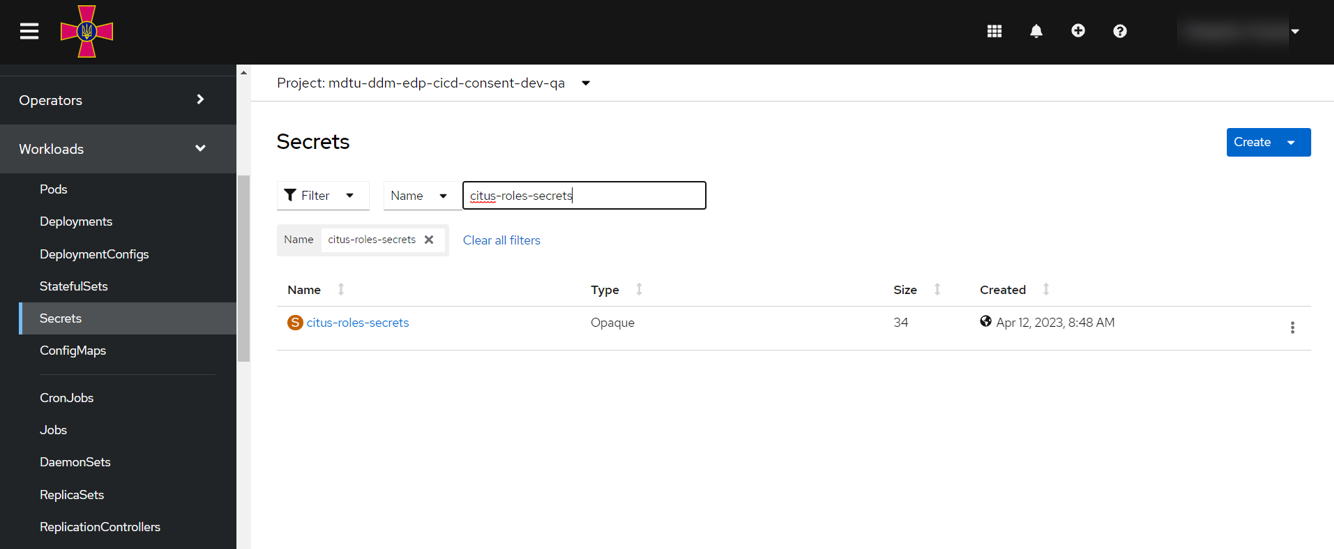
-
-
Locate the operational database
registryand review the changes. It can be accessed via:
.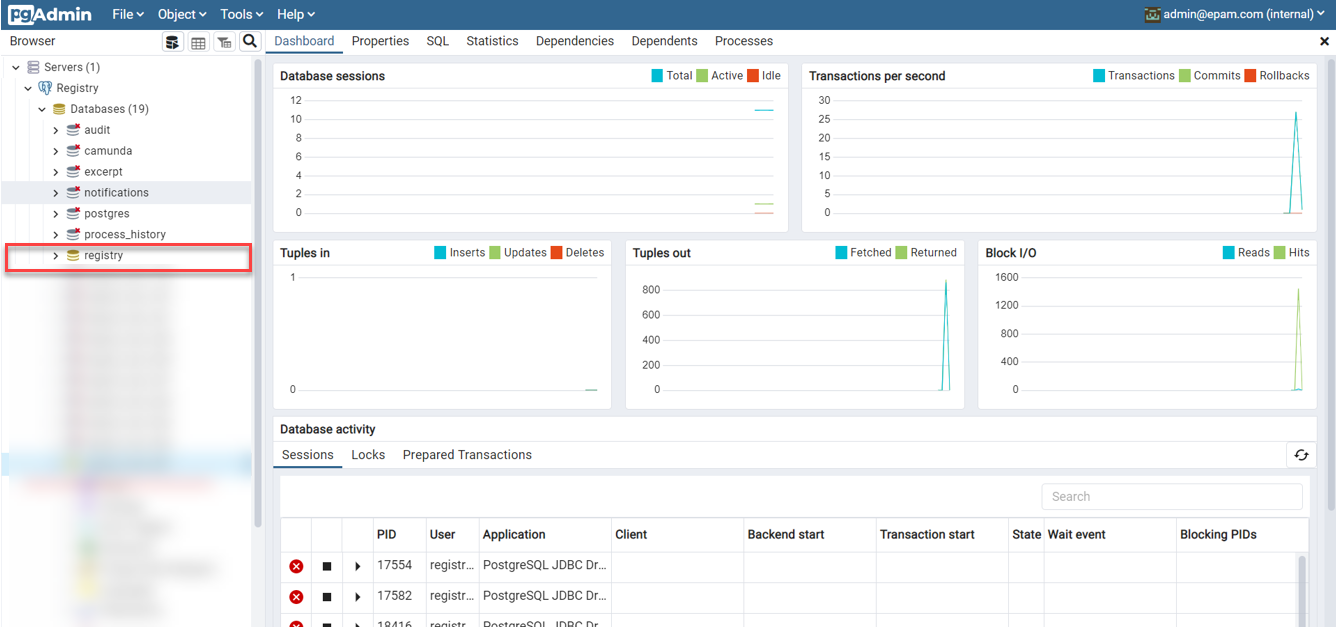
Details on viewing data in temporary databases are described on the page registry-develop:best-practices/review-db-changes-before-merge.adoc. -
Created tables can be viewed via: .
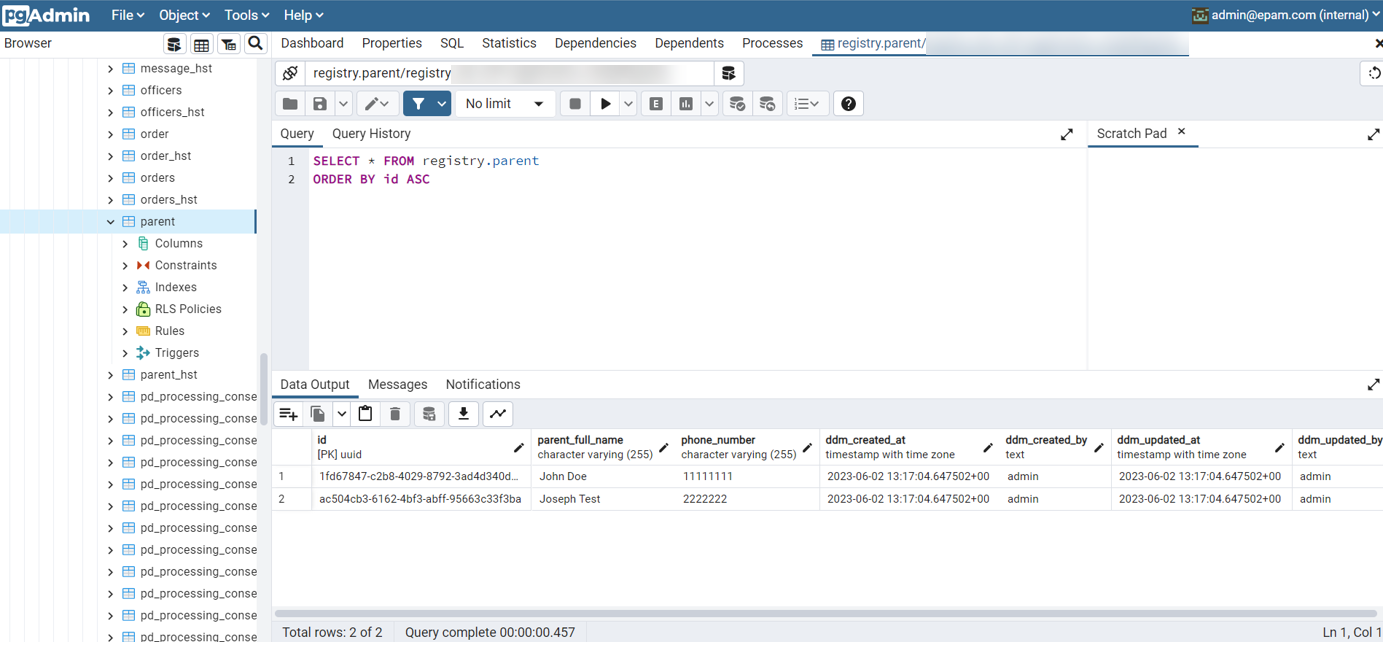
-
Created search conditions can be viewed via: .
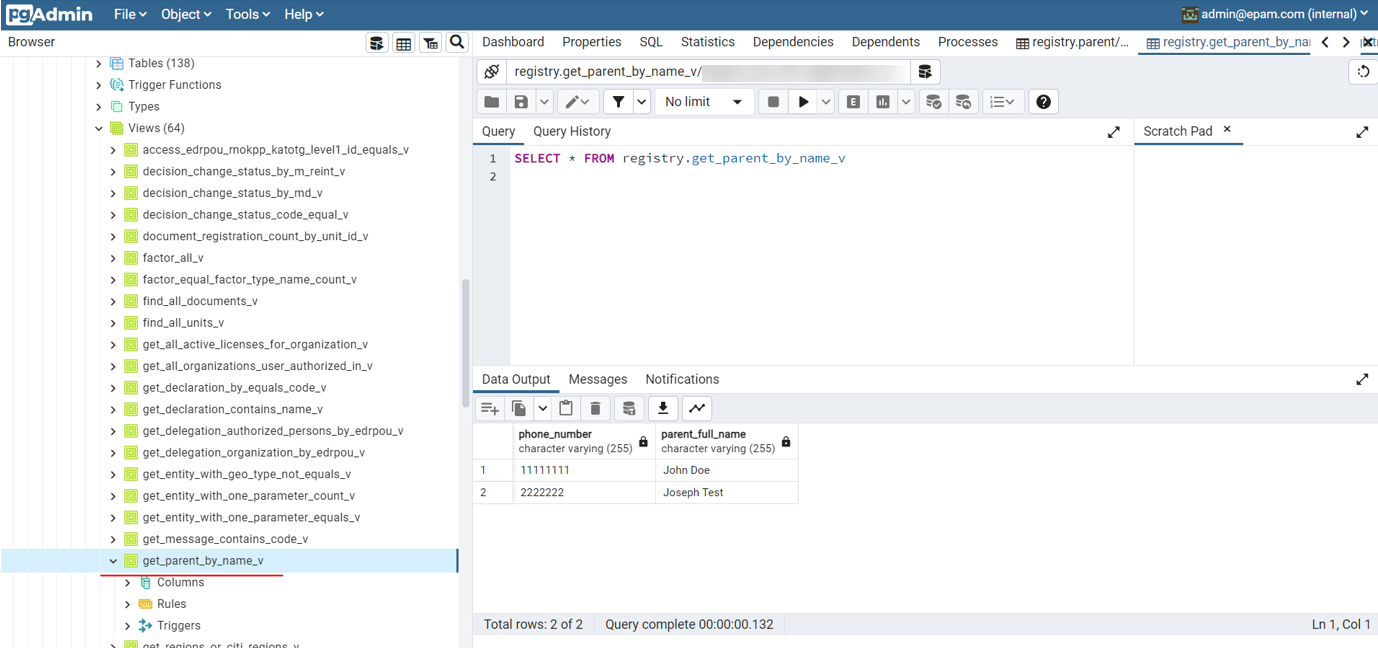
Search criteria in the database are view tables (
VIEW), intended solely for reading data. The naming convention for search conditions at the data model and DB levels coincides, with the only exception being that a suffix_vis added to the name of each search criterion in the DB.For example, if you created a search condition named
get_parent_by_name, then in the database, this name transforms intoget_parent_by_name_v.
-