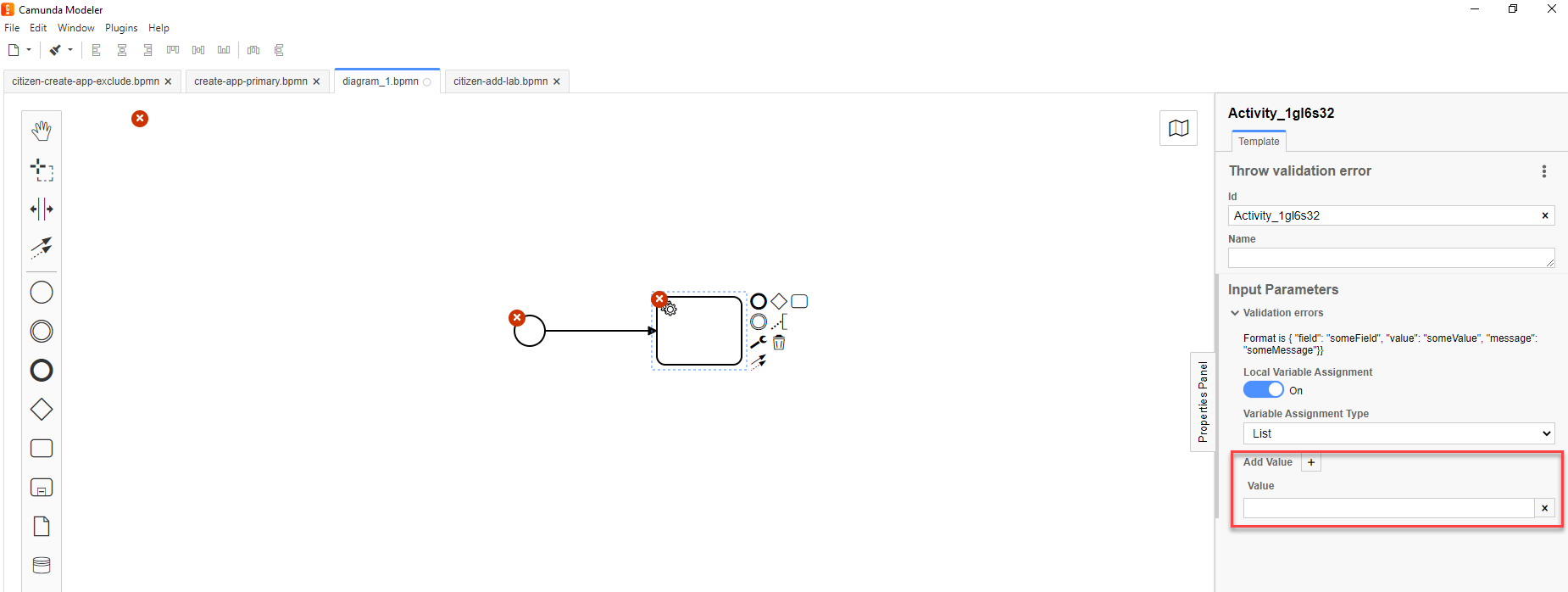Throw validation error
On this page:
| 🌐 This document is available in both English and Ukrainian. Use the language toggle in the top right corner to switch between versions. |
| Name | Explanation |
|---|---|
Business name |
Throw validation error |
Service name |
|
Filename in the extensions library |
userDataValidationErrorDelegate.json |
1. Configuring template in business process
First and foremost, ensure that the /element-templates folder contains the `userDataValidationErrorDelegate.json` file.
|
-
Open Service Task → click the Open Catalog button in the right window and select the appropriate template from the list.
-
Specify the task’s name in the Name field.
-
In the Validation errors dropdown:
-
In the Variable Assignment Type field, specify the variable type as
List; -
Click
Add Valueand provide the error message that will be displayed in the Value field.
-
Example
{"field": "laboratory", "value": "${submission('start_event').formData.prop('laboratory').prop('laboratoryId').value()}", "message": "The status in the Unified State Register "Canceled" or "Terminated"}.