Paginating and sorting services in the Officer portal
| 🌐 This document is available in both English and Ukrainian. Use the language toggle in the top right corner to switch between versions. |
1. Overview
In order to expand the capabilities of the Officer portal interface and improve usability, support for sorting and pagination[1]. functionality for tasks has been developed.
- This functionality allows you to:
-
-
Divide the list of ongoing business processes into pages;
-
Divide the list of completed business processes into pages;
-
Sort the business processes initiated by the officer by their start date and time;
-
Sort the completed business processes by their start and end date and time.
-
The mechanism for pagination and sorting of elements on user interface web pages, such as task or service pagination and sorting, is identical. Therefore, from the perspective of end users, such as officers and registry service recipients, the configuration of these interface features is the same.
2. Pagination of the list of ongoing business processes
-
Log in to your Officer portal.
For more details on user authentication for the registry, please follow the link. -
Open the
My servicessection.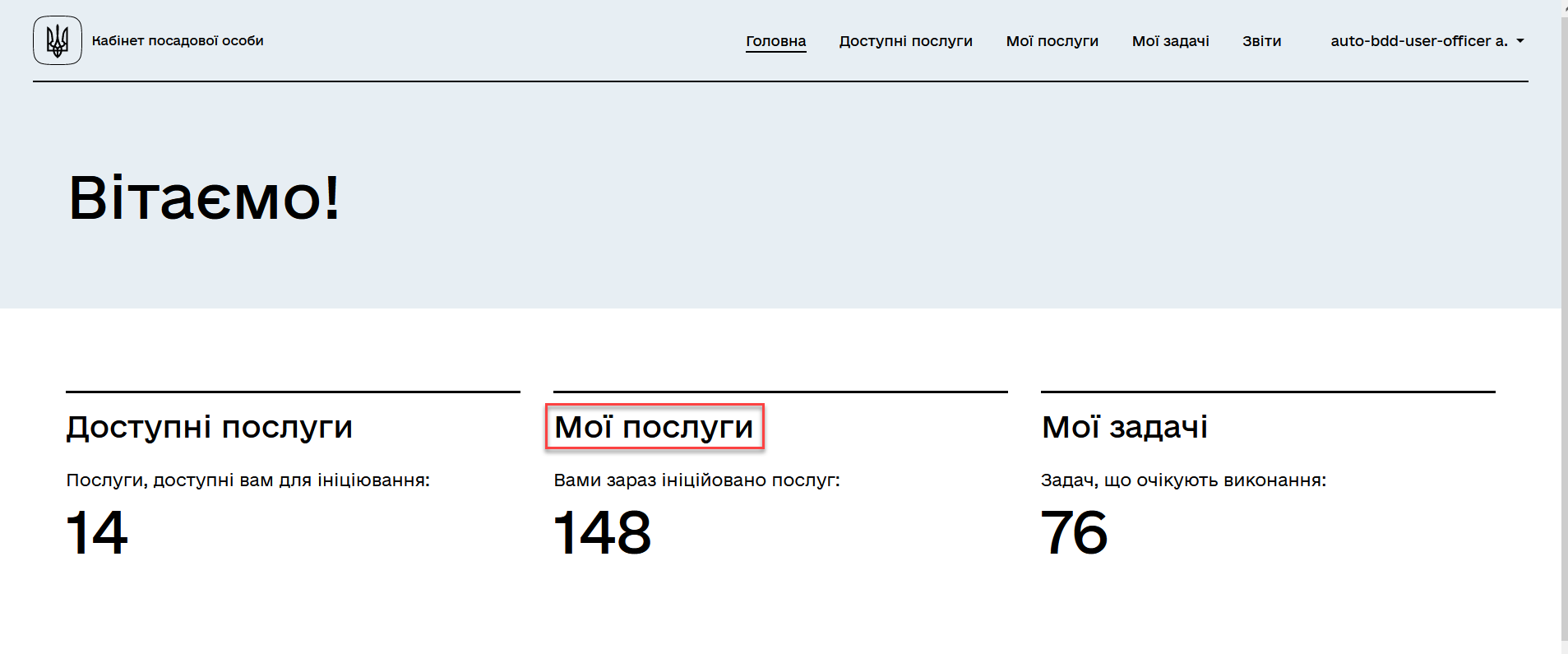
-
Go to the
Services in progresssection.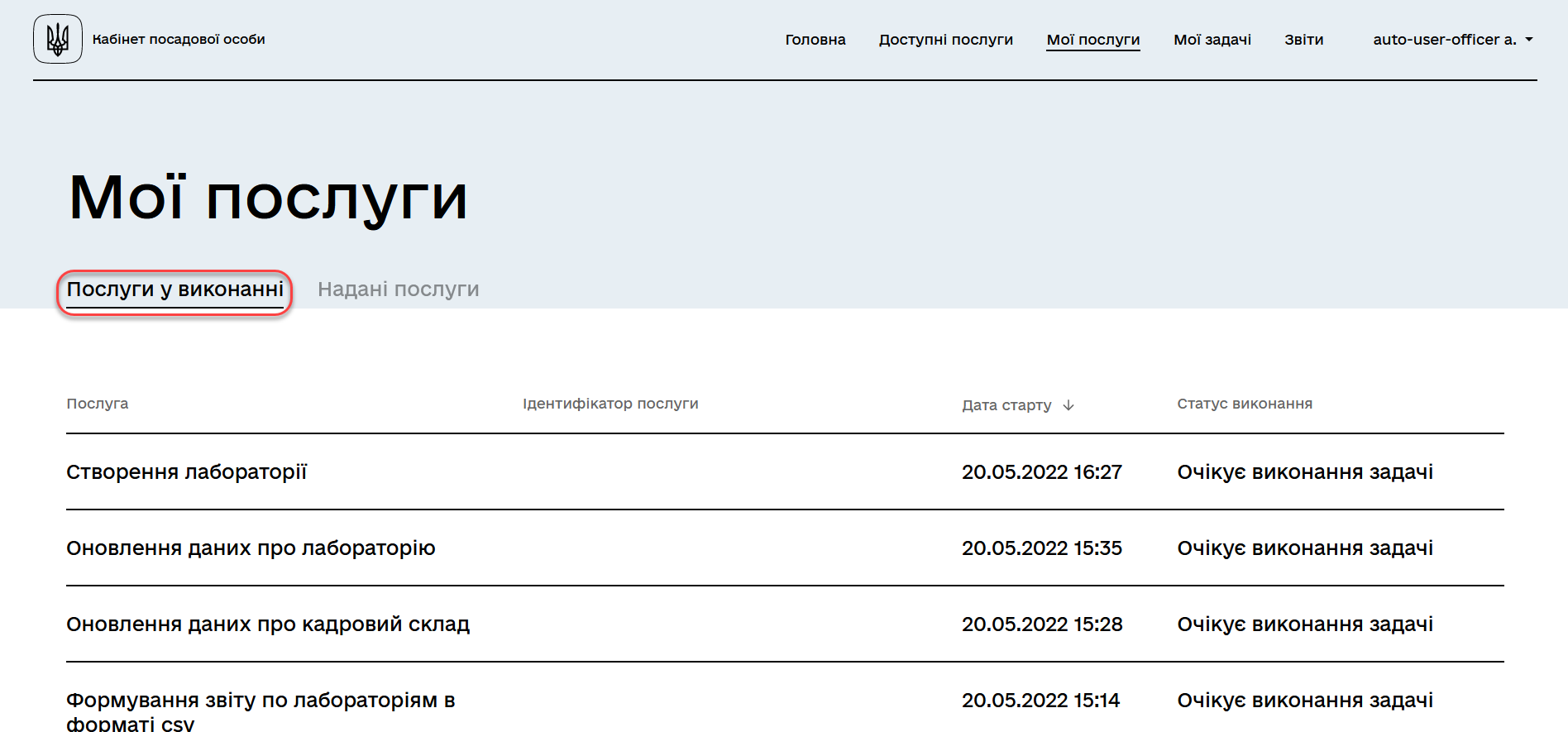
-
Scroll down the page and find the pagination settings.
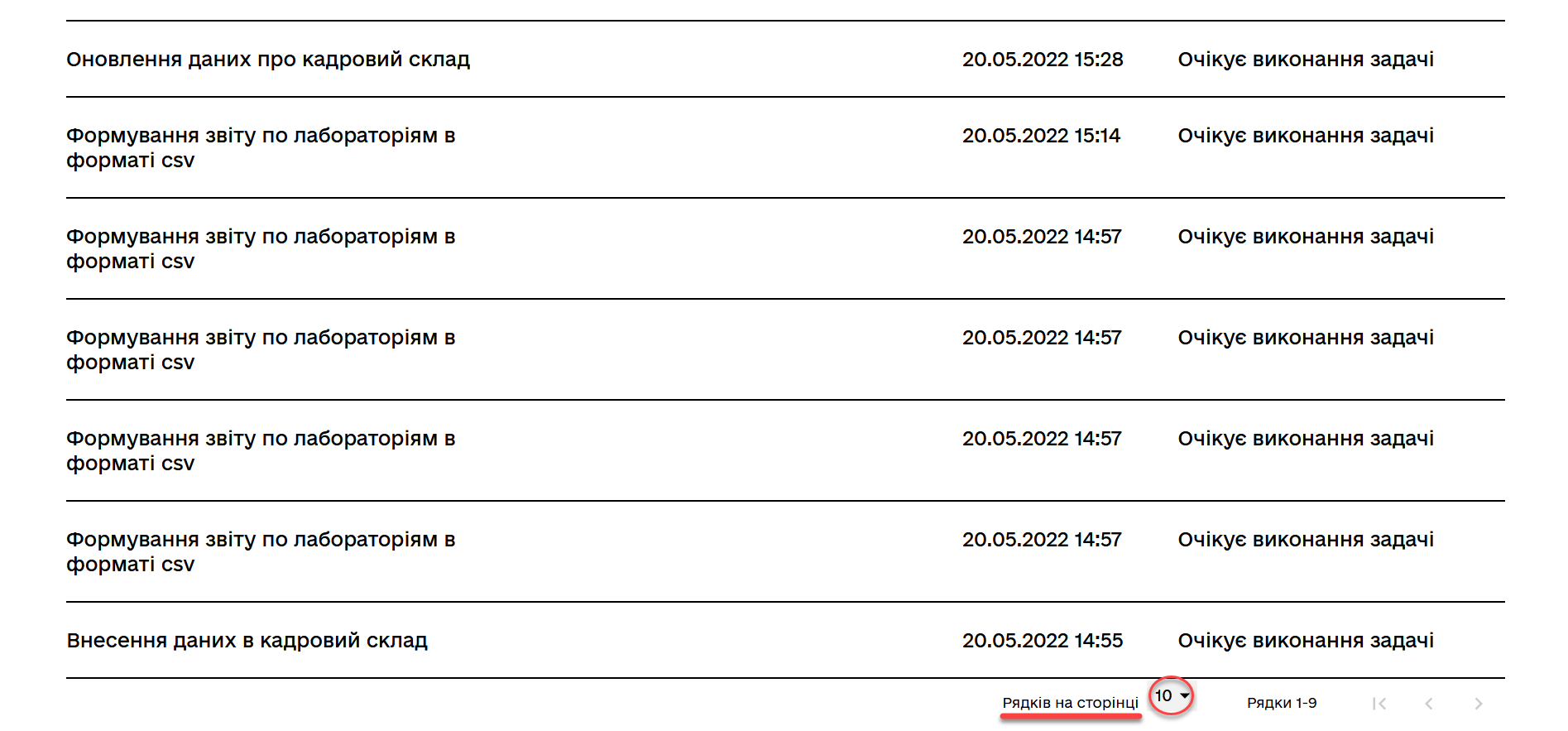
A detailed description of the functionality is provided in the example of Task queue pagination.
3. Pagination of the list of completed business processes
-
Log in to your Officer portal.
For more details on user authentication for the registry, please follow the link. -
Open the
My servicessection.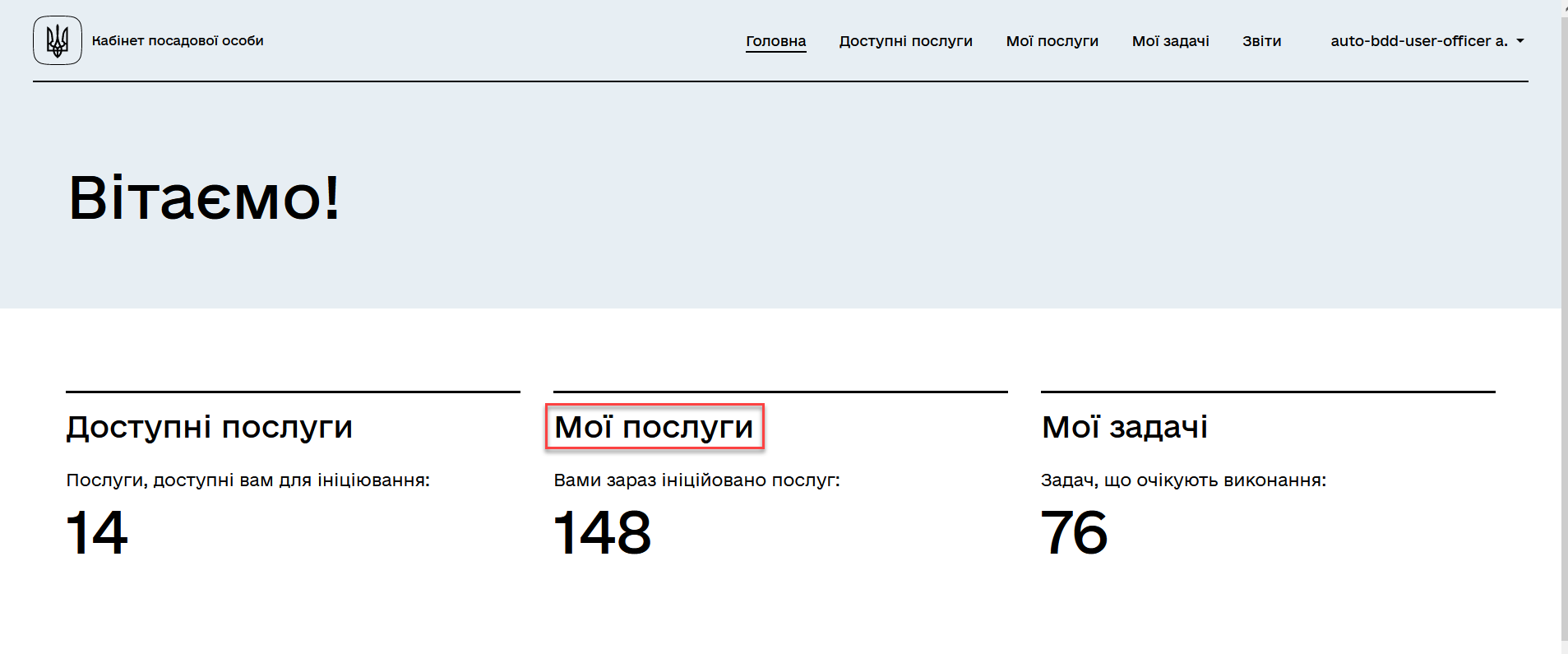
-
Go to the
Provided servicessection.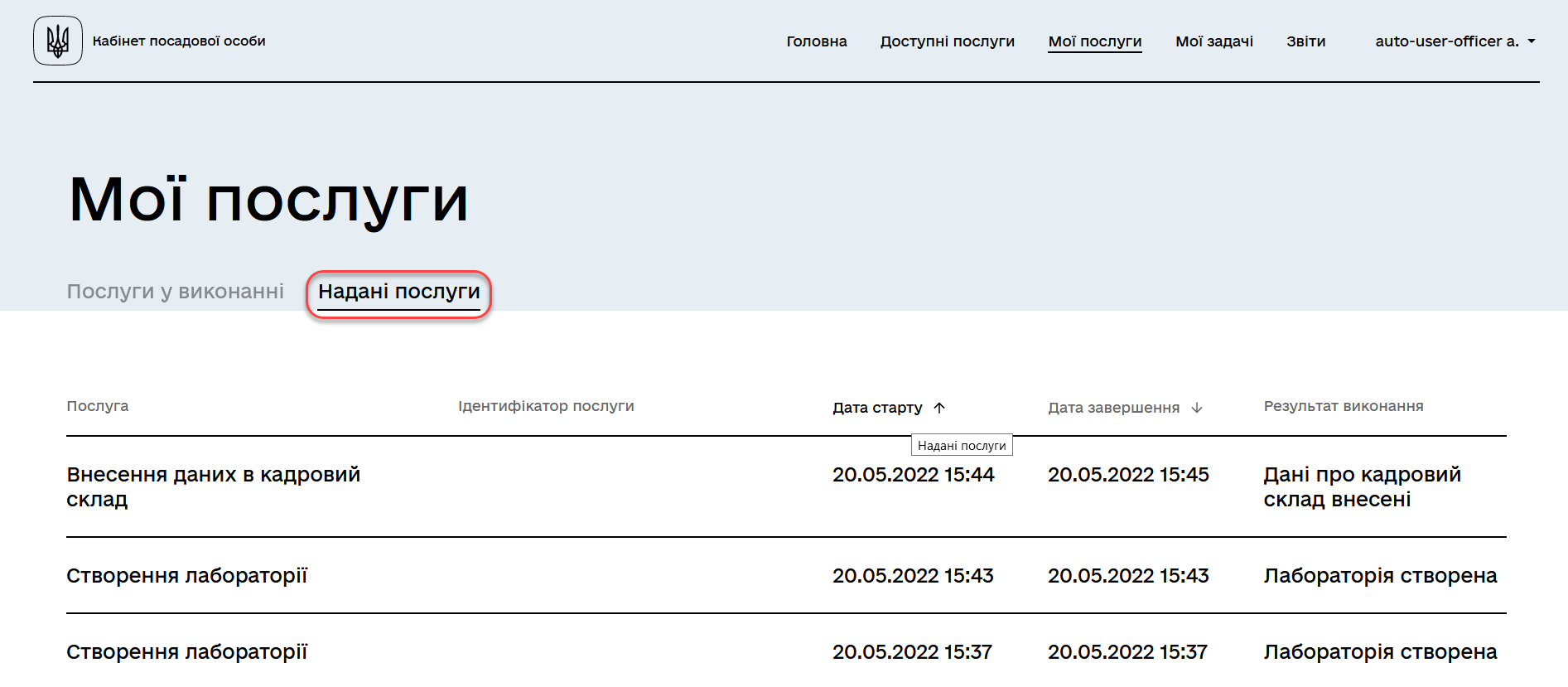
-
Scroll down the page and find the pagination settings.
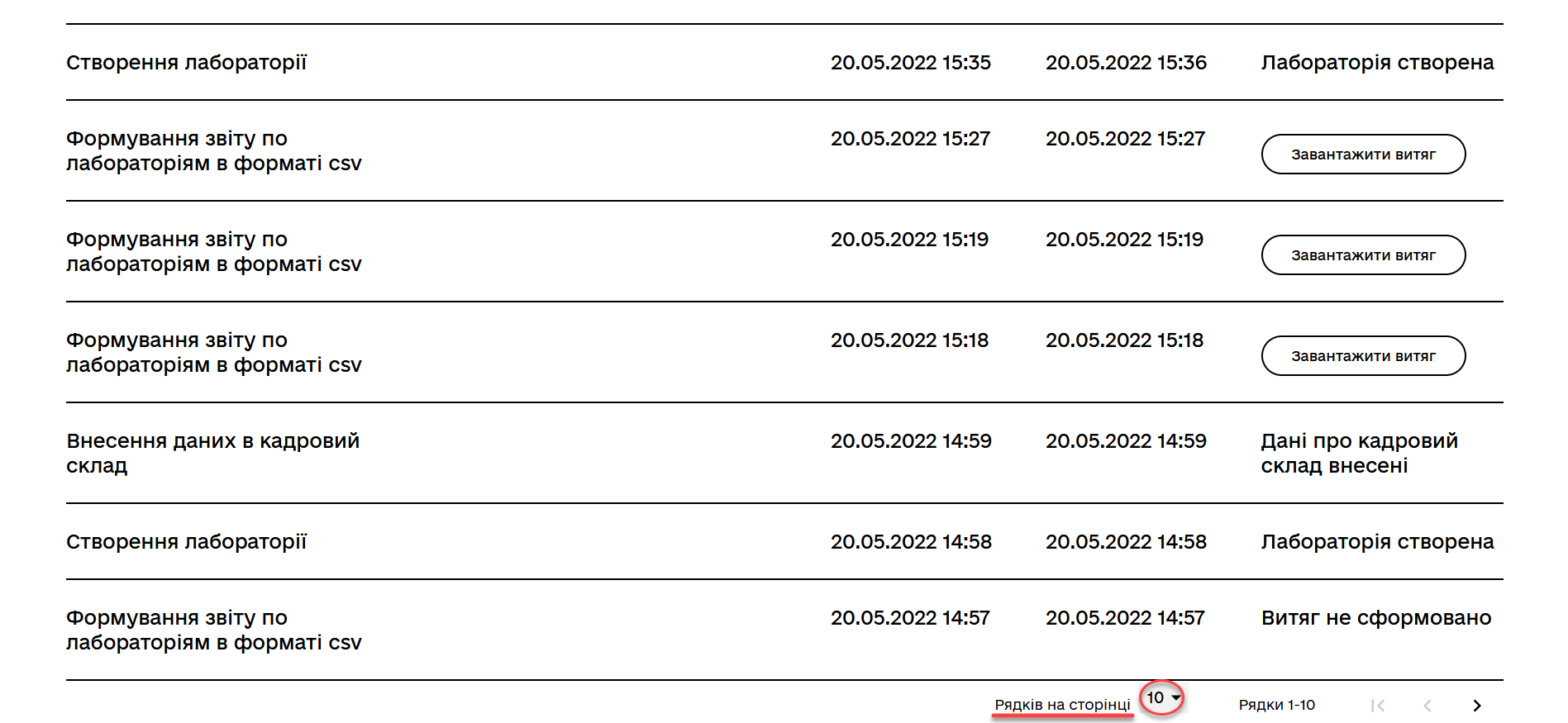
A detailed description of the functionality is provided in the example of Task queue pagination.
4. Sorting of business processes in progress by their start date and time
Sorting of ongoing business processes by their start date and time can be either descending (newest at the top) or ascending (oldest at the top).
-
Log in to your Officer portal.
For more details on user authentication for the registry, please follow the link. -
Open the
My servicessection.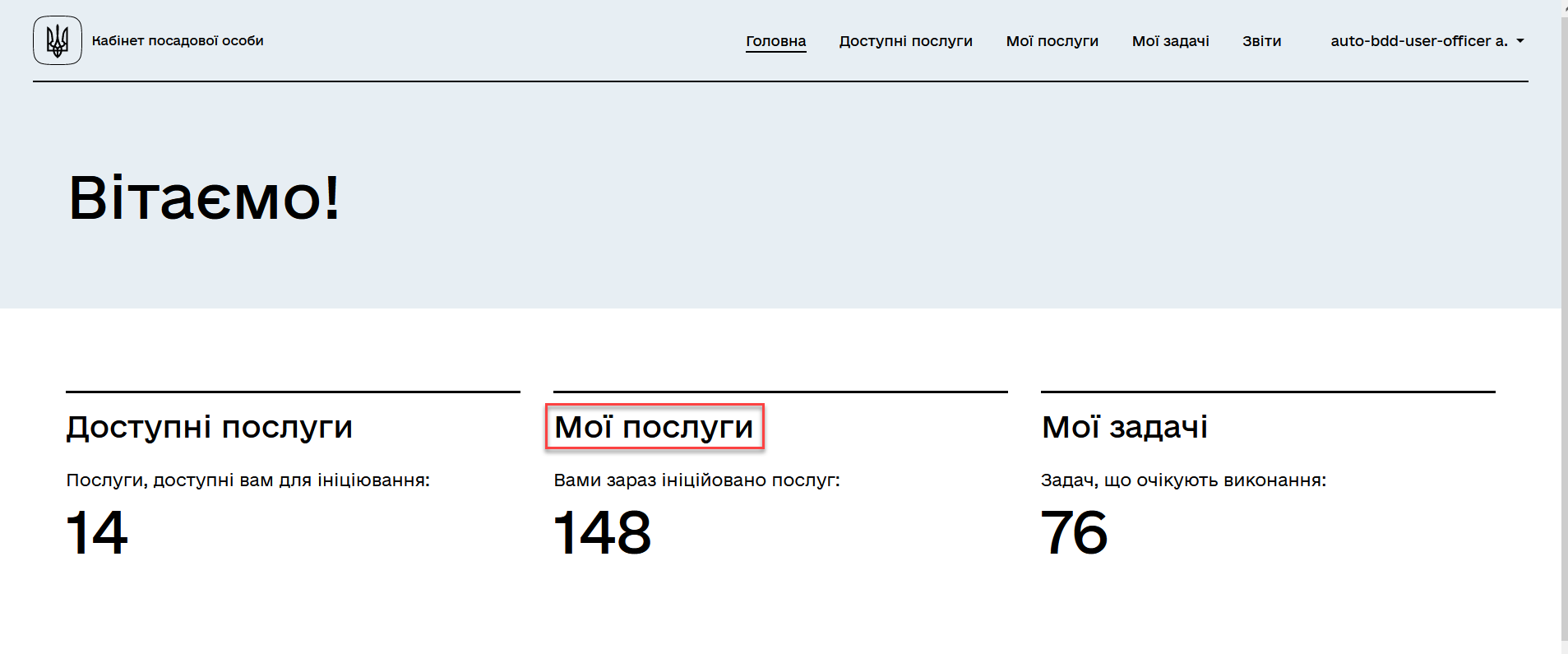
-
Go to the
Services in progresssection.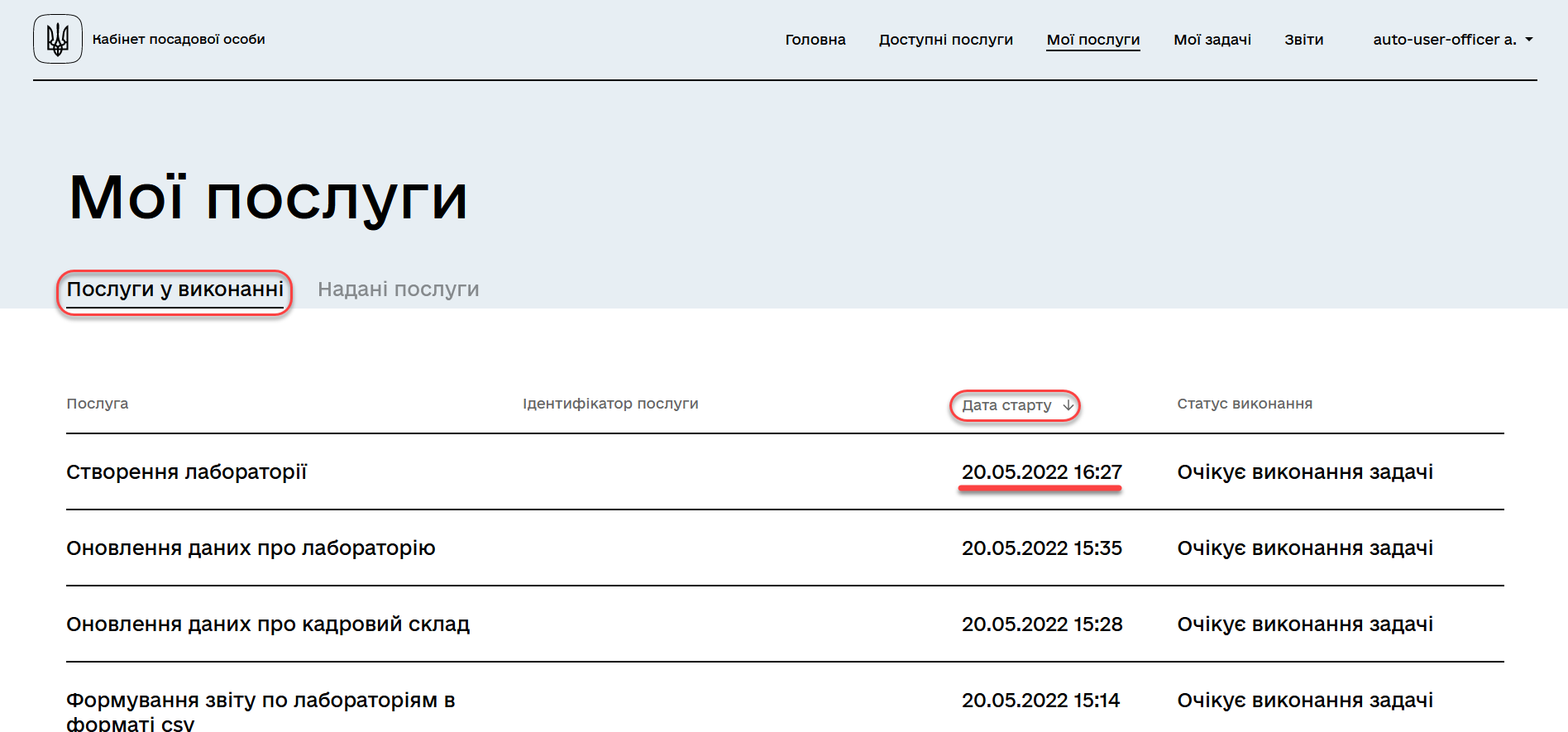
-
Find the
Start datecolumn and sort it in ascending or descending order.By default, descending sorting is set, meaning that the newest ongoing business processes appear at the top of the list.
5. Sorting of business processes by their start and end date and time
Sorting of completed business processes by their start and end date and time can be either descending (newest at the top) or ascending (oldest at the top).
-
Log in to your Officer portal.
For more details on user authentication for the registry, please follow the link. -
Open the
My servicessection.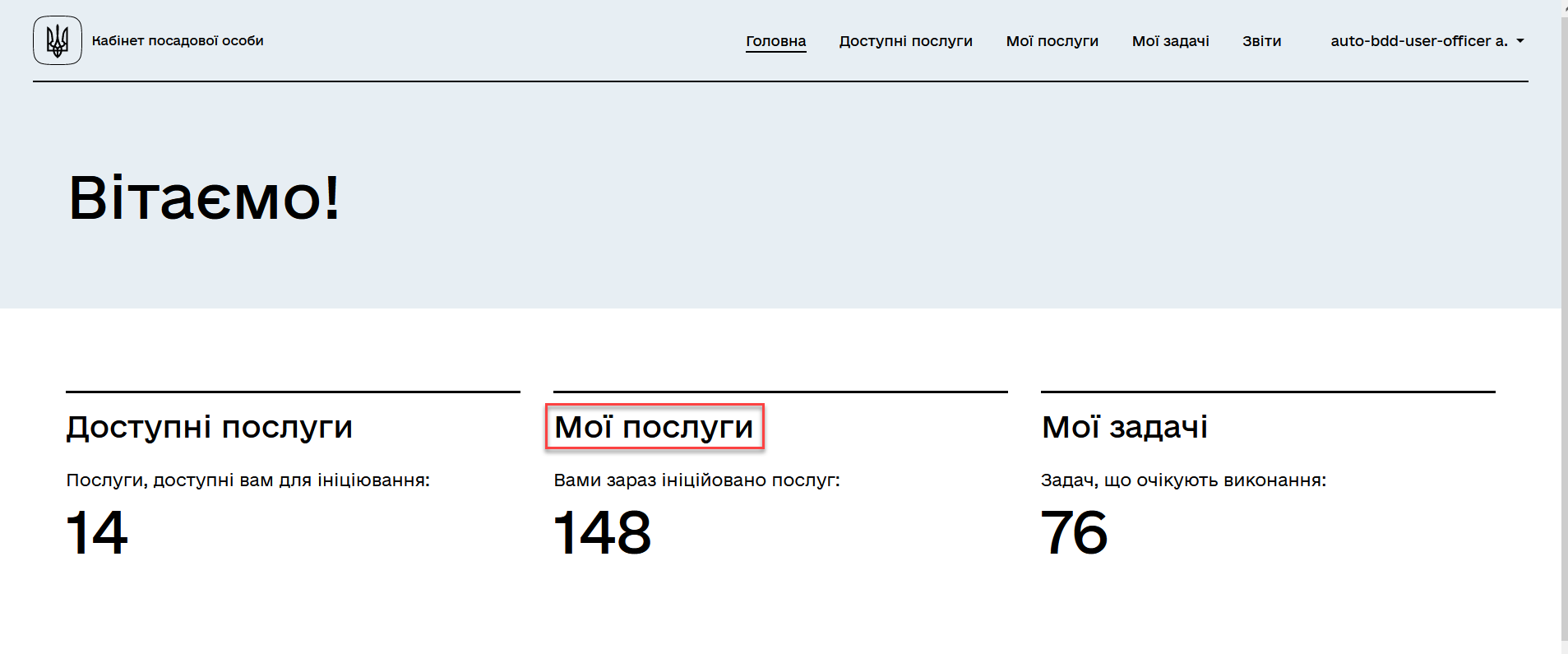
-
Go to the
Provided servicessection.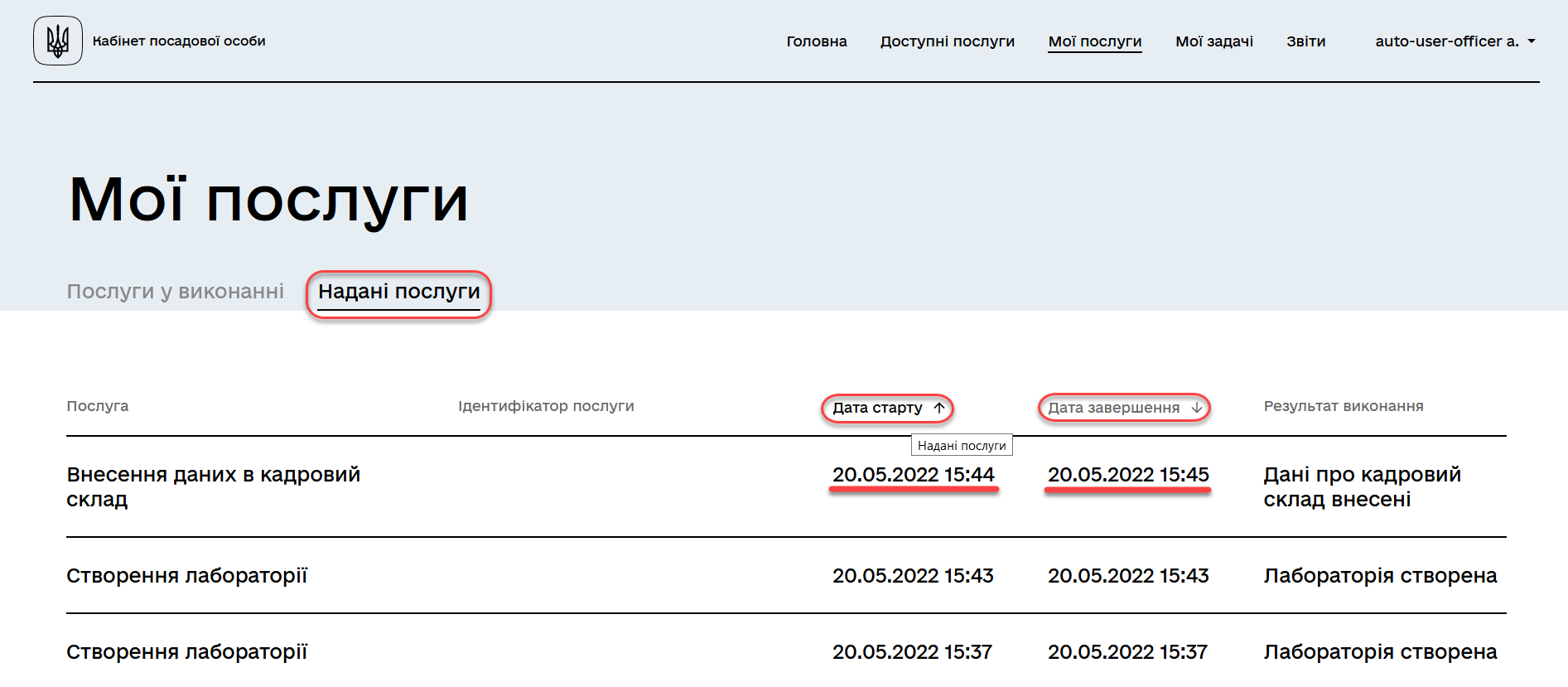
-
Find the
End datecolumn and sort it in ascending or descending order.By default, descending sorting by the end date and time is set, meaning that the latest completed processes appear at the top of the list. -
Find the
Start datecolumn and sort it in ascending or descending order.