Deploying registry regulations in Gerrit
| 🌐 This document is available in both English and Ukrainian. Use the language toggle in the top right corner to switch between versions. |
This guide provides instructions on deploying pre-configured registry regulations.
| For an overview of the registry regulations' main elements, see Registry regulations structure. |
- Step 1
-
Sign in to the registry’s Gerrit code review system.
You can obtain the Gerrit link in the OpenShift web console. Go to Networking > Routes, select your project, search for
gerrit, and copy the link from the Location column.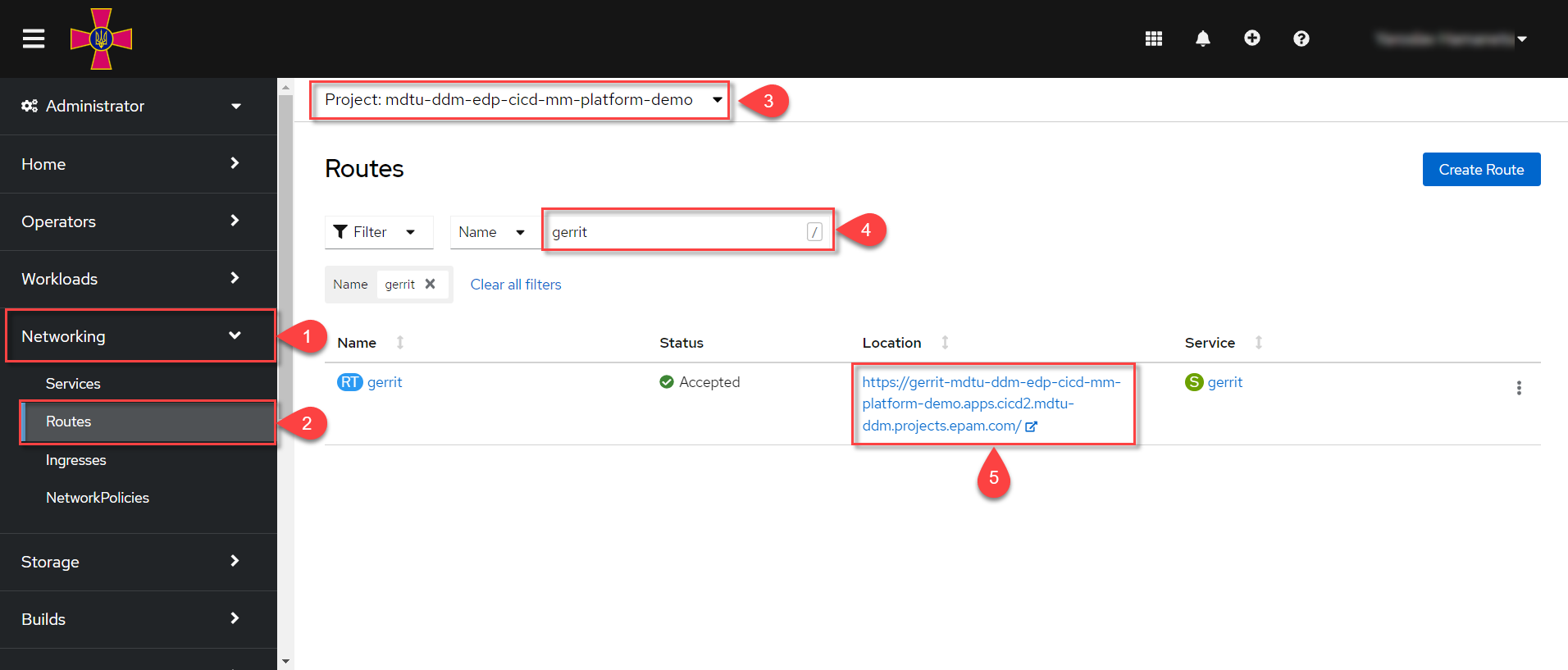
In Gerrit, go to Browse > Repositories. Find the registry regulations' repository called registry-regulations.
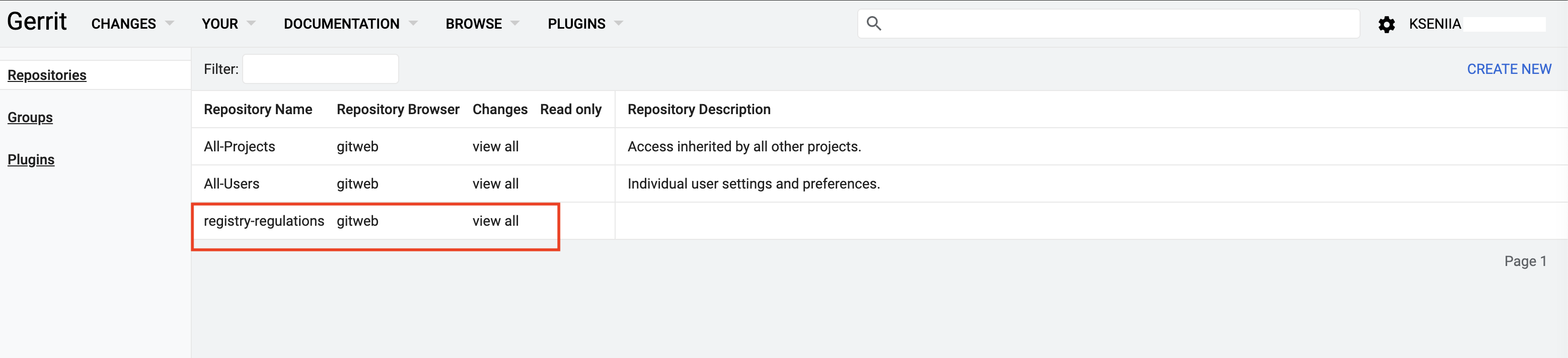
- Step 2
-
Open the registry-regulations repository by clicking its name and copy the entire
git clonecommand from the Clone with commit-smg hook field. Save it in any text editor. This command copies the remote repository to the local machine.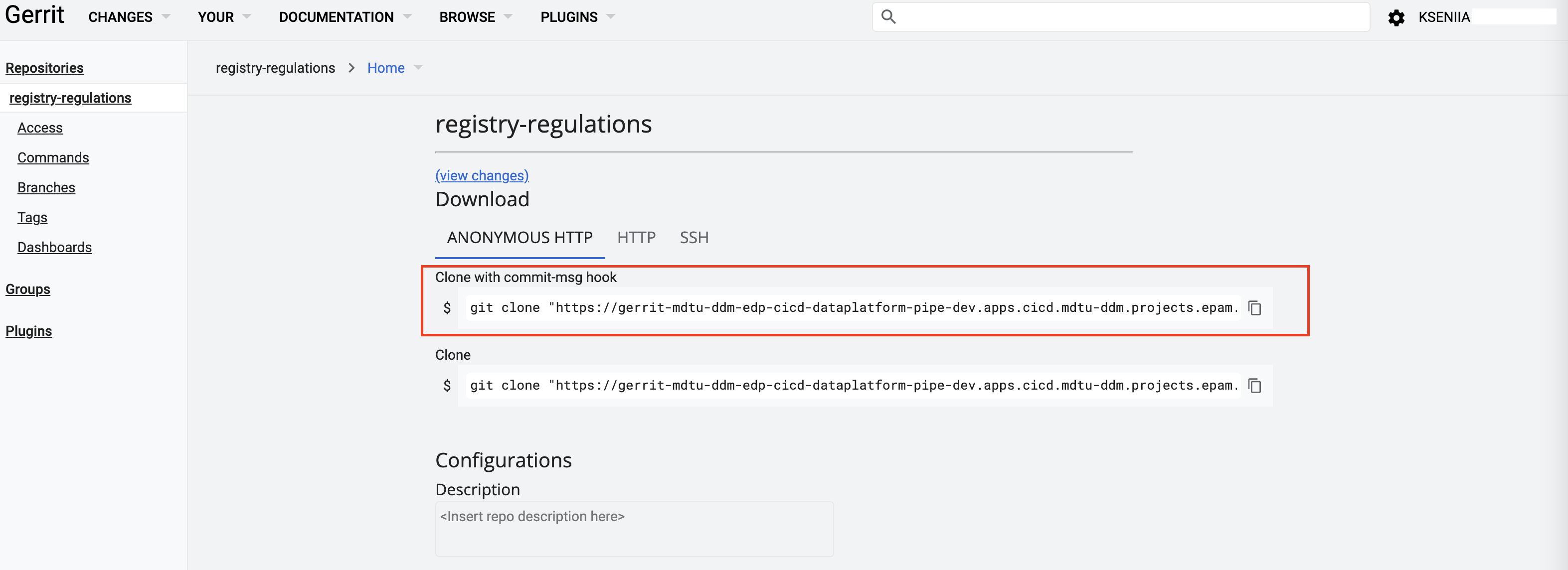
- Step 3
-
Start the Git Bash terminal from the directory to which you want to clone the repository. Paste the command you copied in step 2 into the console and run it.
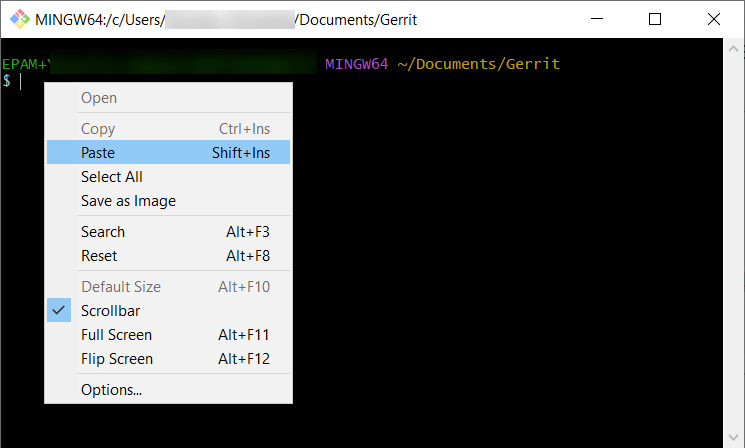
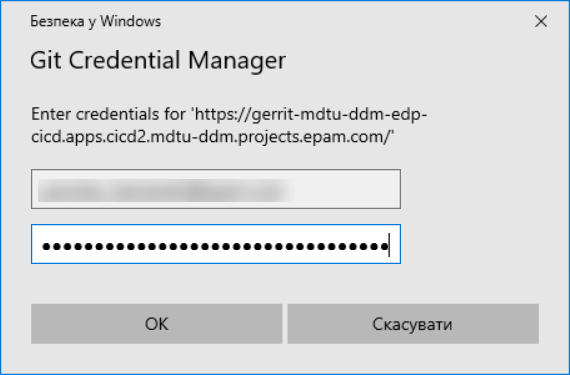
You can obtain the credentials in your Gerrit user profile in the Settings > User Settings > HTTP Credentials section.
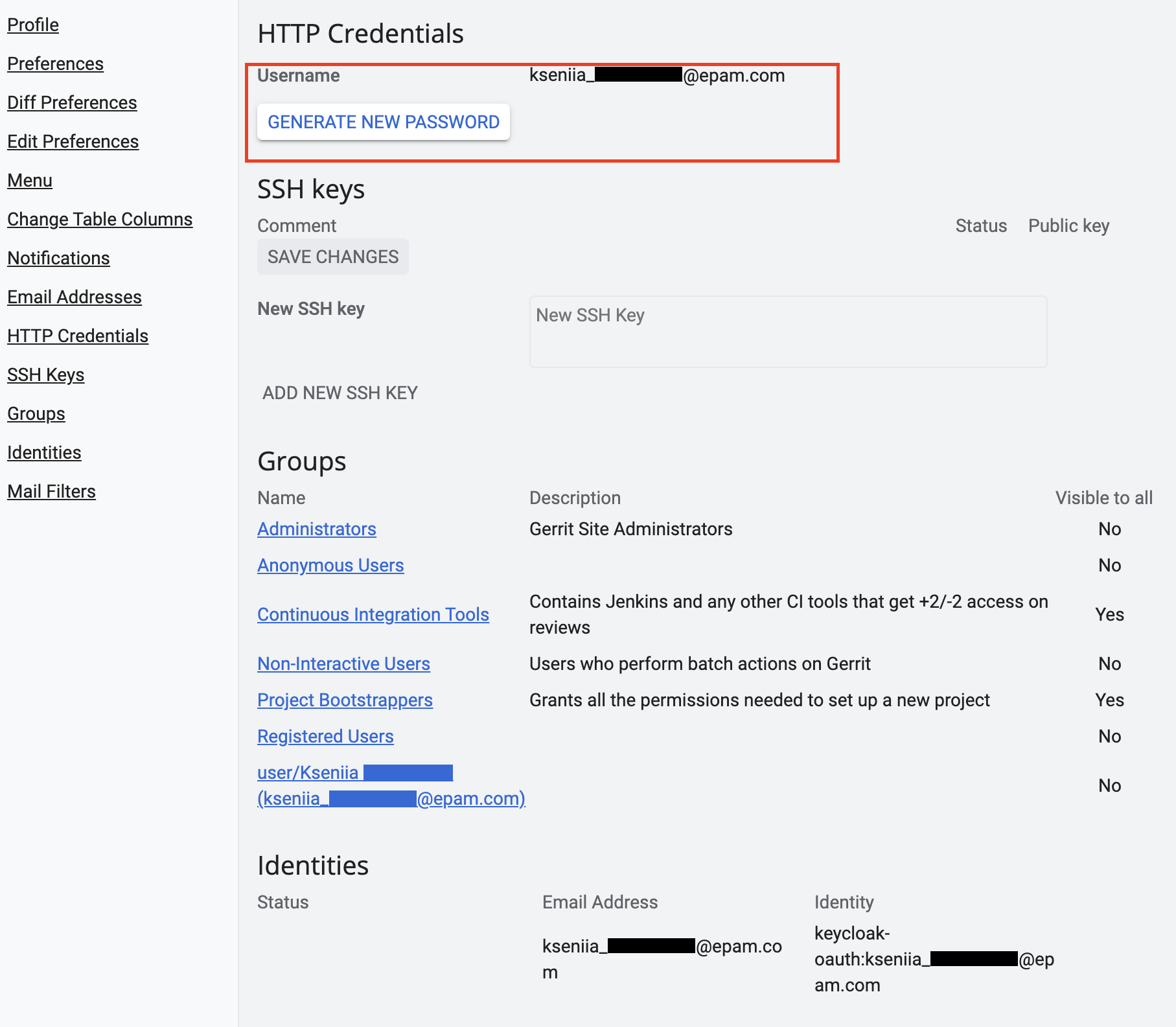
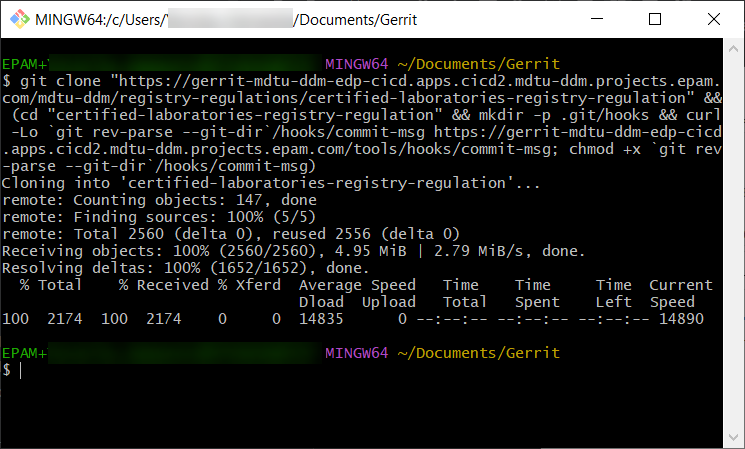
After the remote repository is copied successfully, it becomes available on the local machine.
- Step 4
-
Copy the pre-configured regulations files to their corresponding subdirectories inside the registry-regulations directory. You may copy the regulations files from a working registry and modify them if needed.
Open the Git Bash terminal from the directory containing the regulations that are ready for deployment.
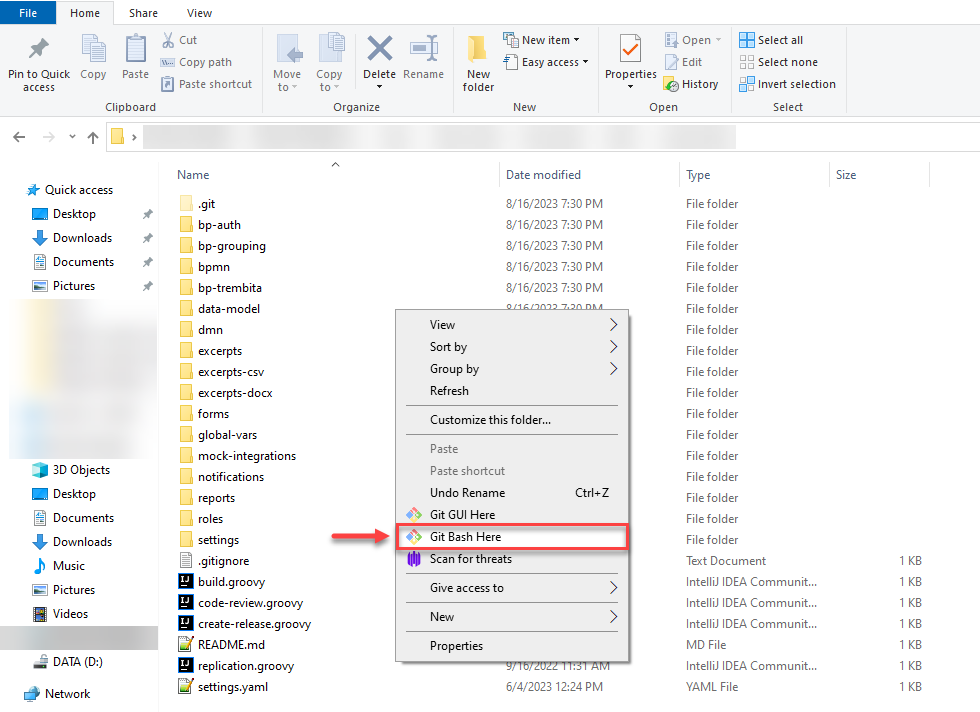
Execute the following commands in the Git Bash terminal:
git add . git commit -m "Message commit with changes" git push origin HEAD:refs/for/masterWhere:
-
git add .adds all files (locally) -
git commit -m "Message commit with changes":-
git commitupdates the registry regulations (locally) -
-madds a comment to the commit -
"Message commit with changes"is a placeholder for the comment message
-
-
git push origin HEAD:refs/for/master:-
git push originpushes local changes to the remote repository containing the registry regulations -
HEAD:refs/for/masteris the path to the master branch of the remote repository
-
As a result, the local regulations files are deployed to the Gerrit repository.
-
- Step 5
-
Go to Gerrit > Changes > Open and ensure the change is created.
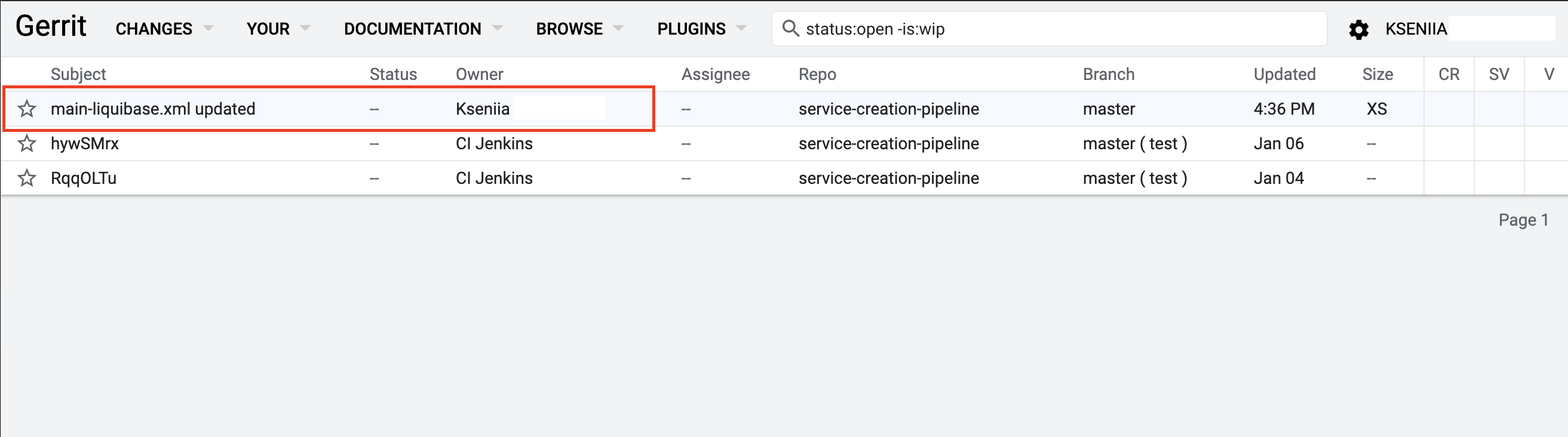
- Step 6
-
Open the change you created and follow the review procedure.
Click
Reply.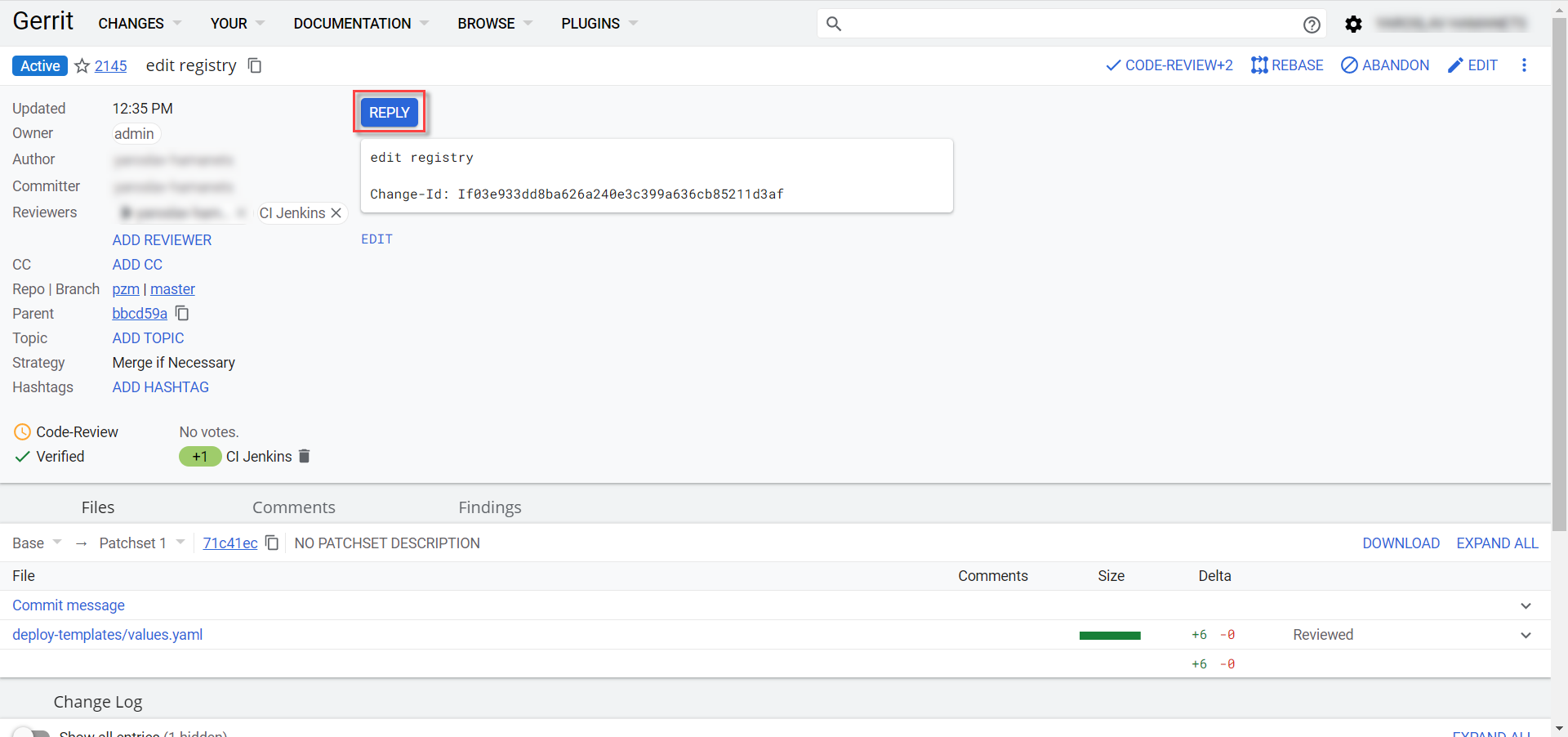
In the new window, apply the following votes:
-
+2for Code-Review -
+1for Verified+1for Verified can be set manually, but it is not mandatory. We recommend waiting for the automatic validation through the Jenkins pipeline (CI Jenkins). This process may take a few minutes.
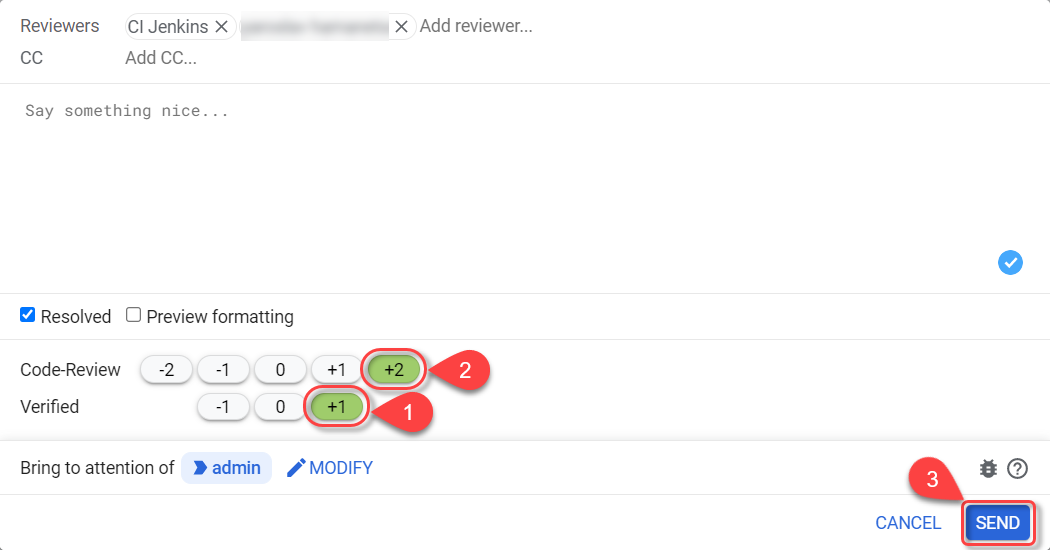
Click
SEND, then clickSUBMITto merge the changes to the remote repository (git merge).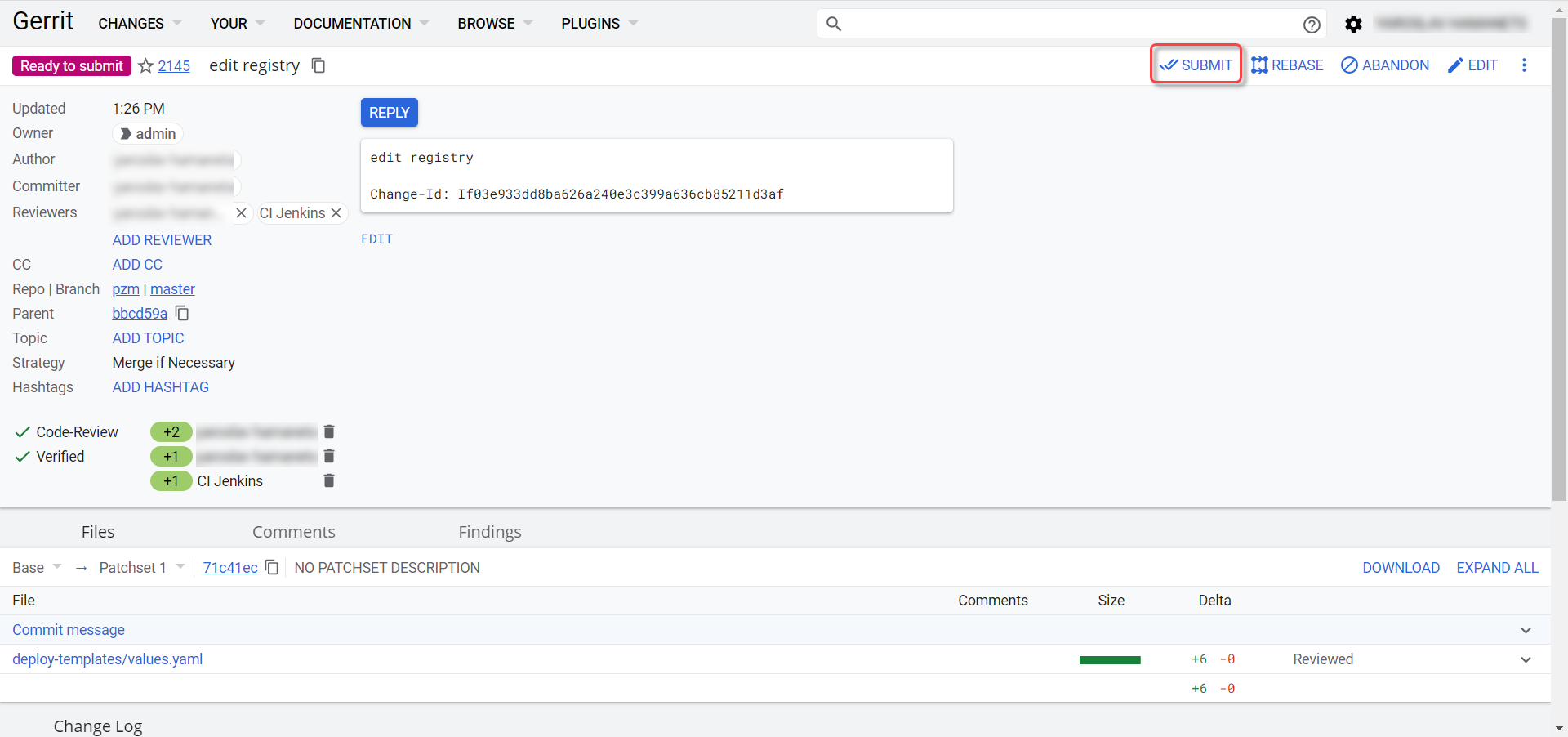
In the dialog, click
CONTINUE.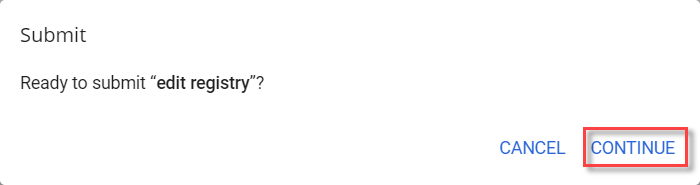
-
- Step 7
-
In Gerrit, go to Changes > Merged. Find your change, open it, and ensure that the CI Jenkins pipeline named MASTER-Build-registry-regulations is running. Wait until it is completed.
-
To monitor the pipeline in Jenkins, use one of these options:
-
Click the CI Jenkins link in the Change Log section.
-
Alternatively, open the Jenkins job using the link at the bottom of the page.
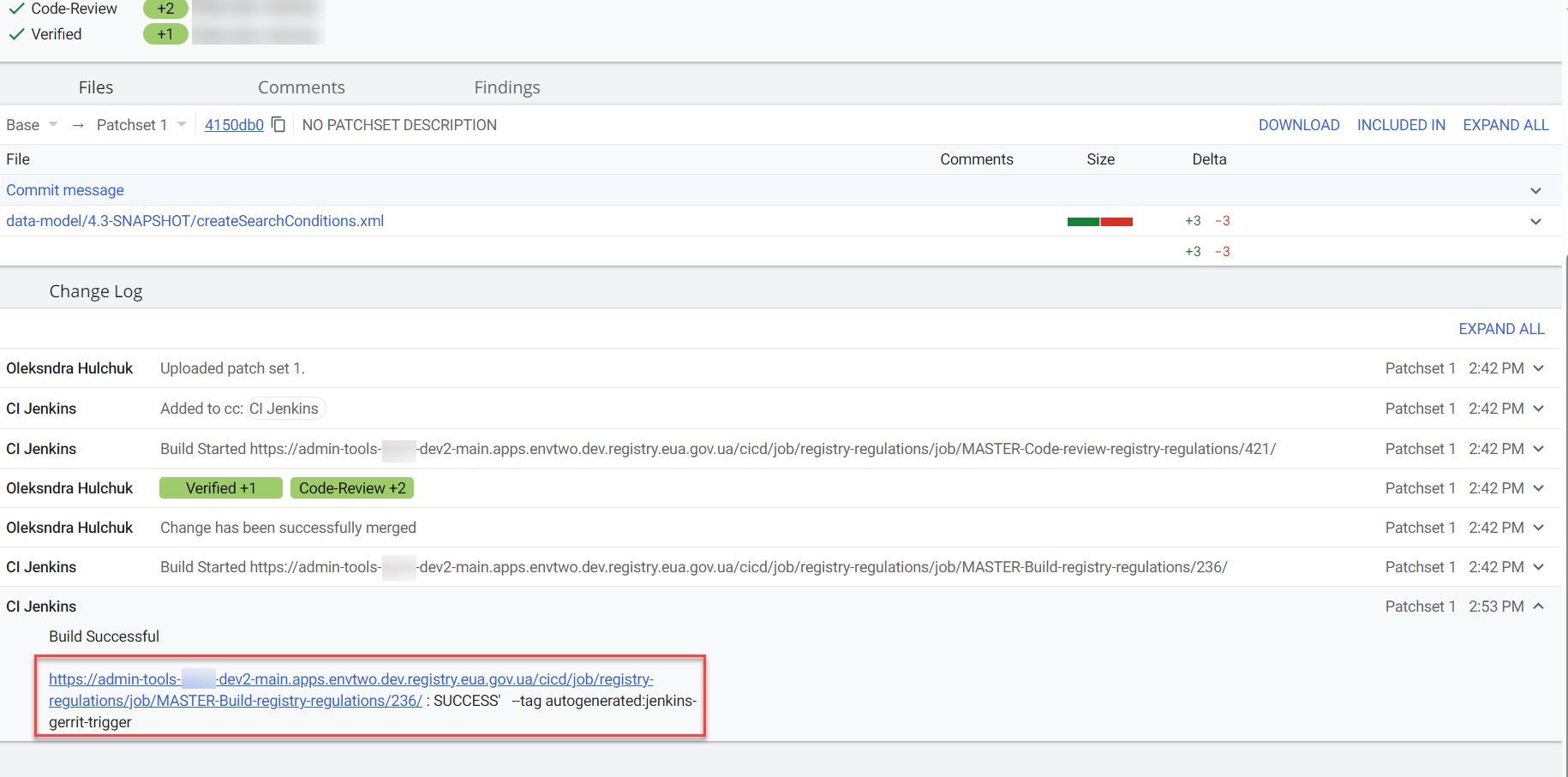
-
-
In Jenkins, click
Back to Projectin the leftmost menu.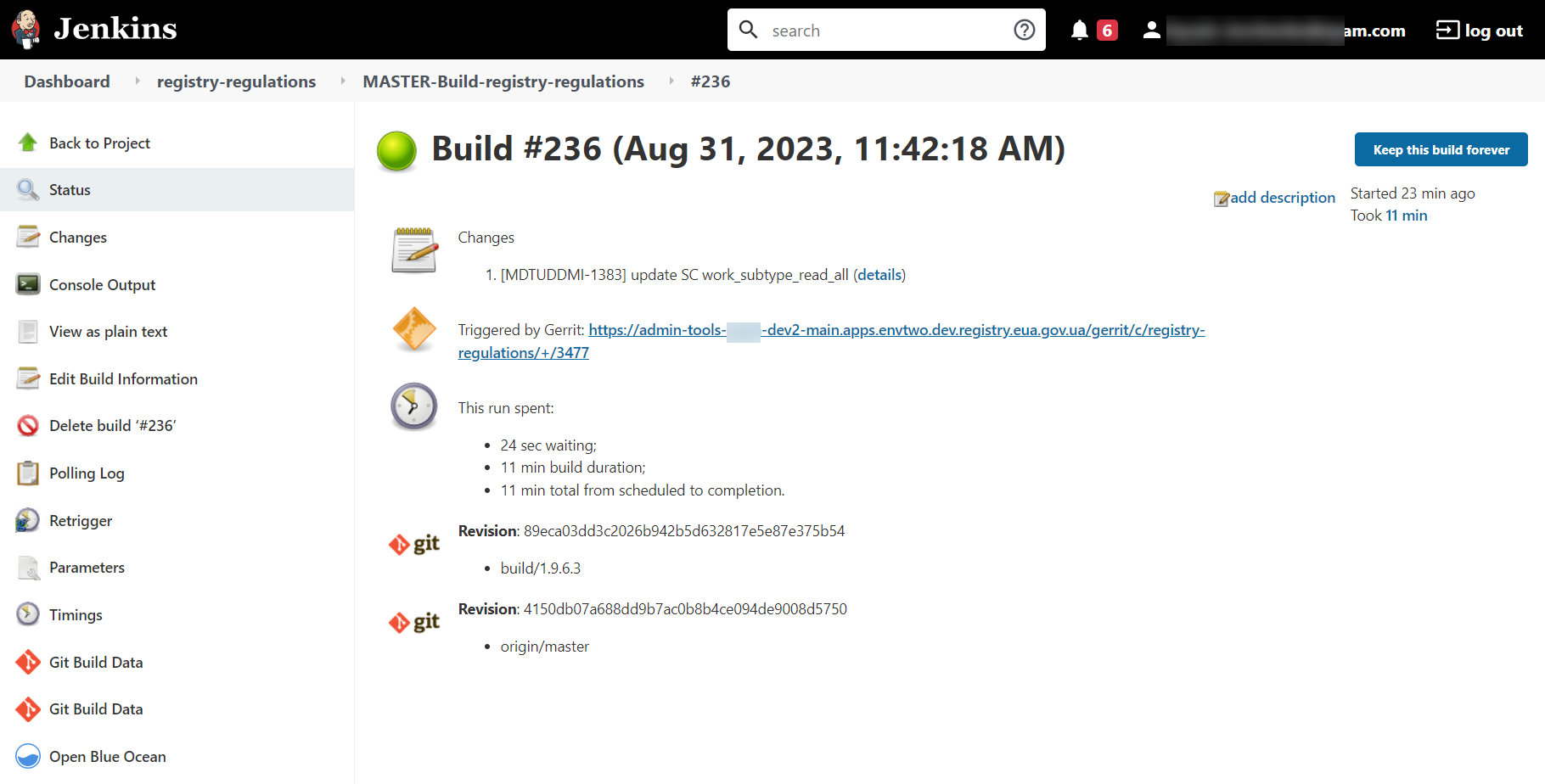
-
Verify that the build is successful. All the build stages must be completed without errors and marked with green.
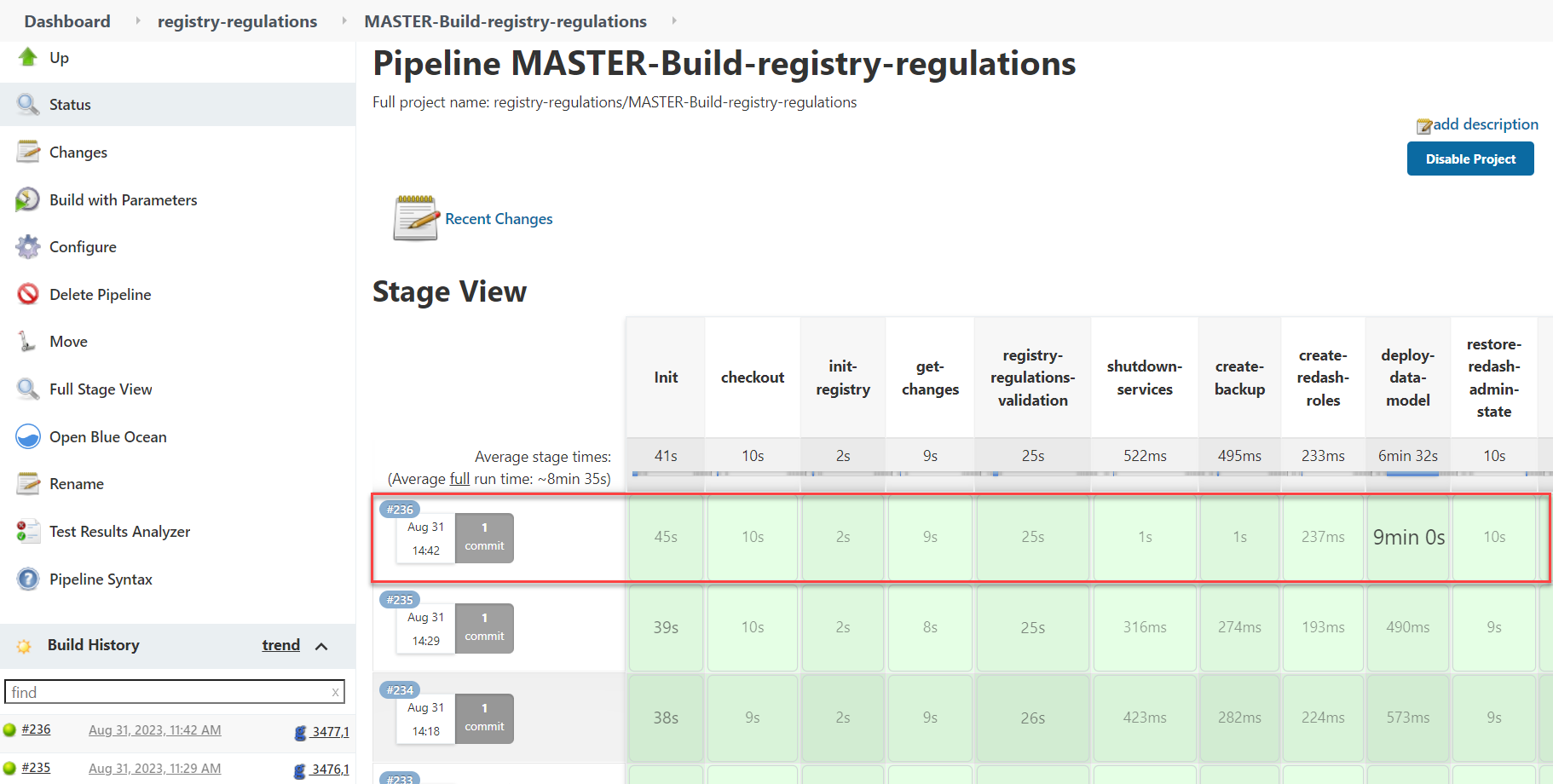
If there are any errors during the regulations build, you must look through the logs to find the issue causing the error, solve it, and perform the update again.
For an example of analyzing the Jenkins logs for errors, see Automatic validation for the foreignKeyName attribute.
-
After the Jenkins job is completed successfully, the registry regulations entities are created, and you can proceed to validate them.