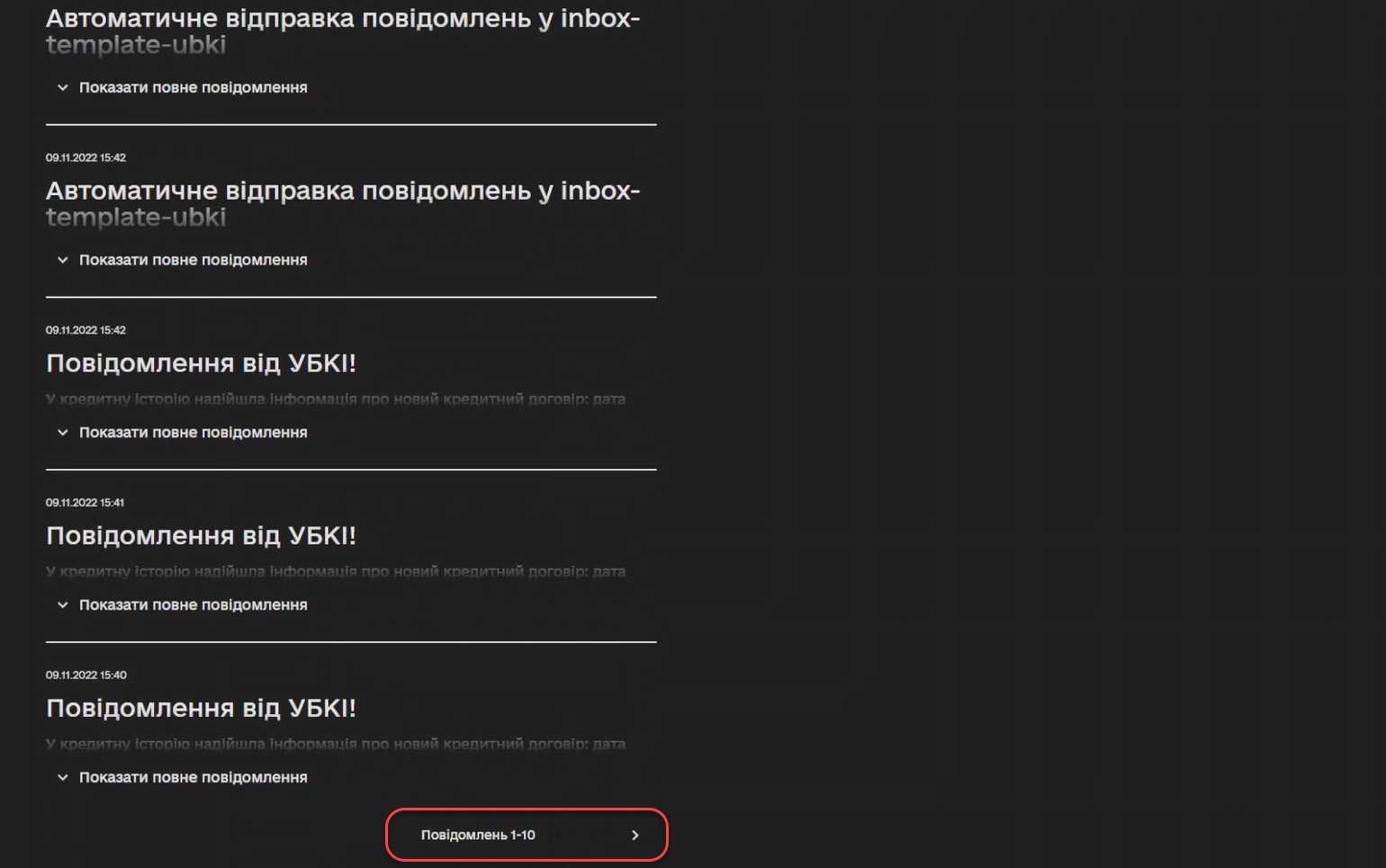Sending inbox messages to users
| 🌐 This document is available in both English and Ukrainian. Use the language toggle in the top right corner to switch between versions. |
This guidance demonstrate the capabilities of sending inbox messages to users in the User portals for service recipients. To configure the sending of messages, it is necessary to go through one of the available business processes.
1. Authentication page
First of all, in order to access the Citizen portal, it is required to undergo authentication in the system using a key.
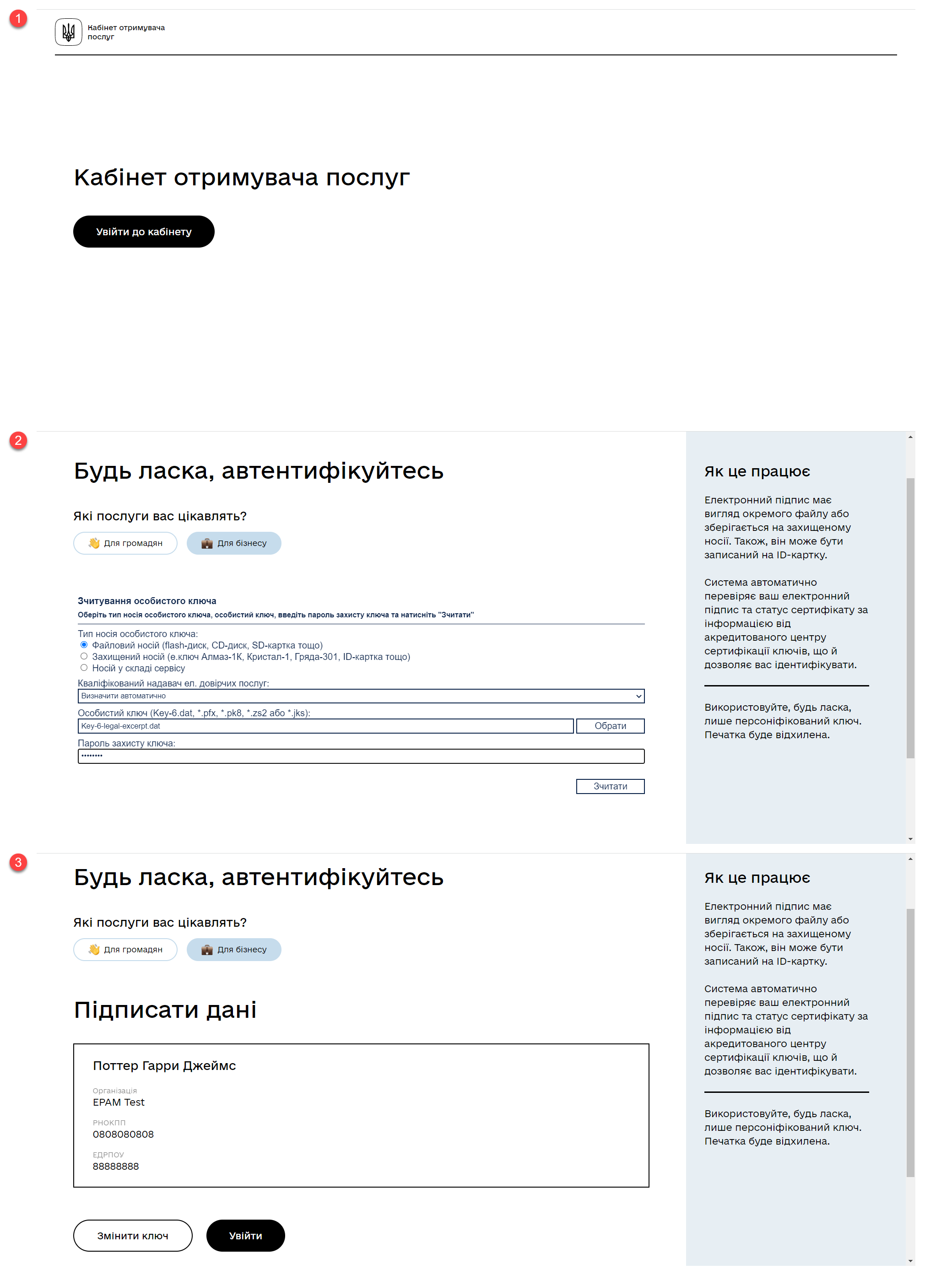
| You can learn more about the user authentication process by following this link. |
2. Process flow
-
After logging into the Citizen portal, navigate to the Messages section. If you do not have any incoming messages in your inbox, you will see a welcome page.
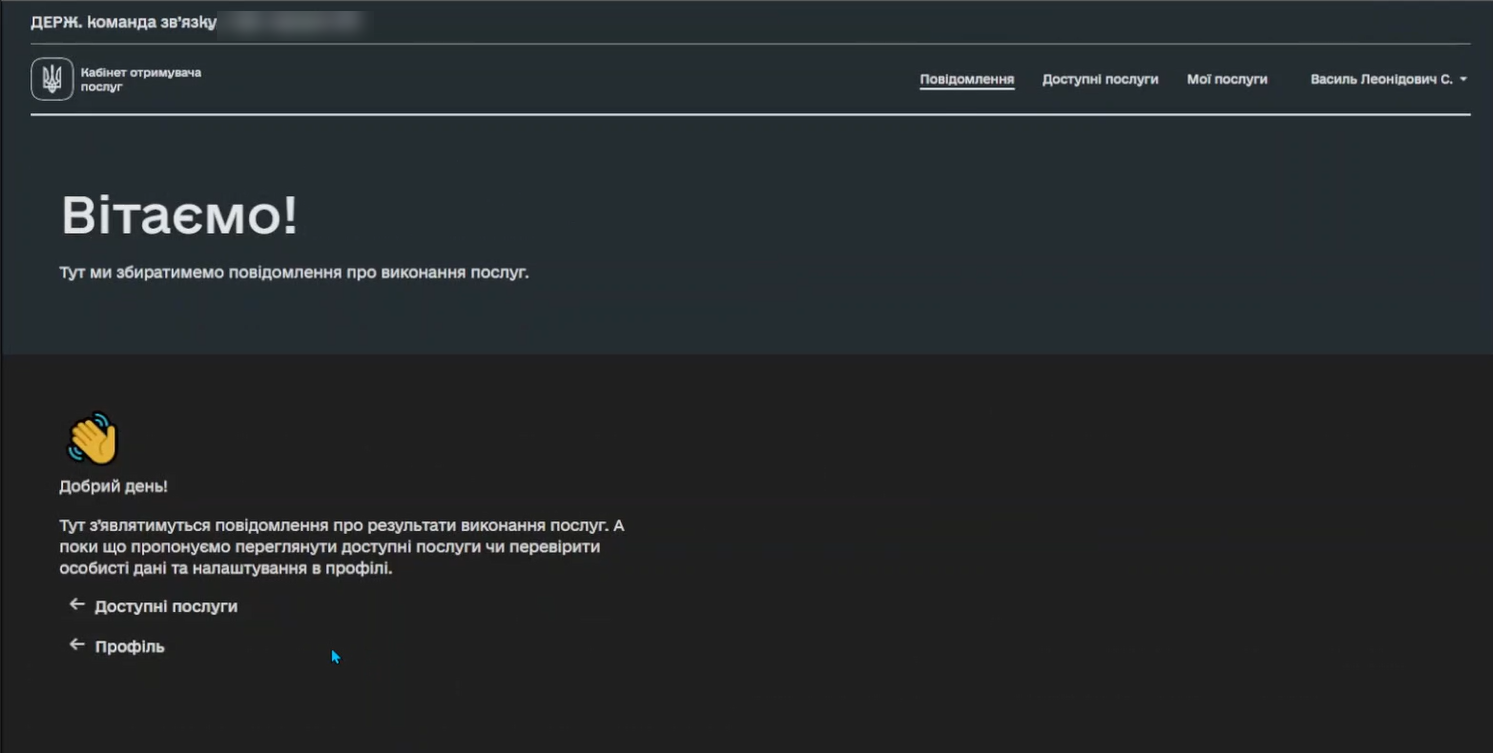
-
Proceed to the Available services section and configure the sending of messages in the business process.
-
Initiate the business process for sending messages.
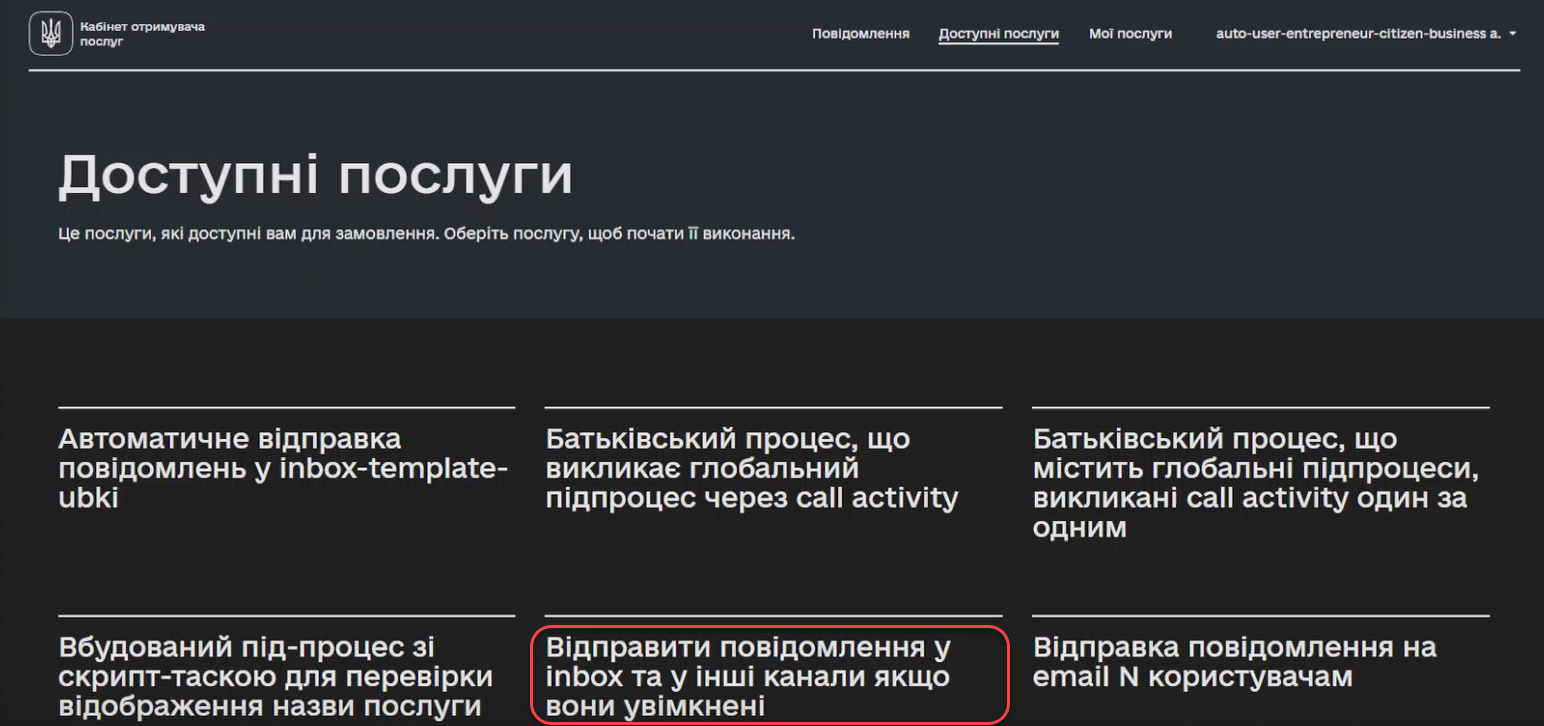
-
On the form, fill in the fields with the appropriate data:
-
In the
templateNamefield, specify the name of the template defined by the registry regulations. For example,inbox-template-ubki. -
Fill in other fields with corresponding values that will be inserted into the designated placeholders of the template after processing.
-
Confirm the provided information. In our example, the service provision process is completed. You can view this in the My services > Provided services section.
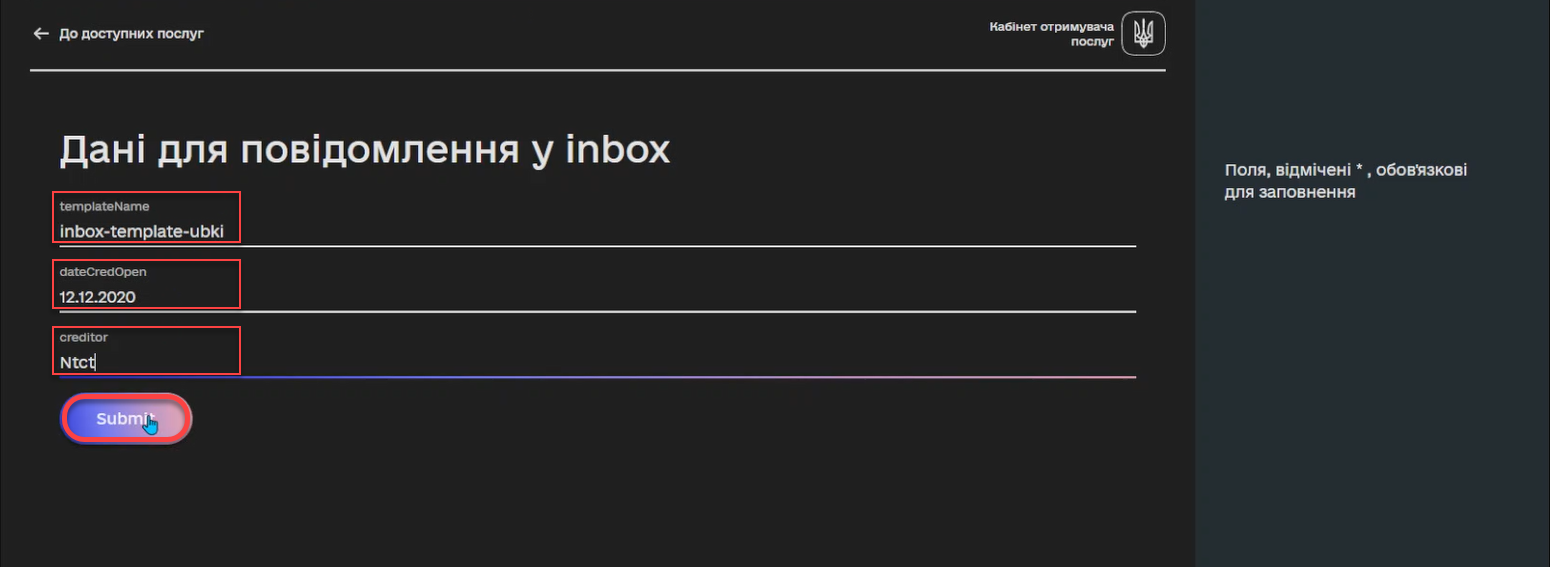
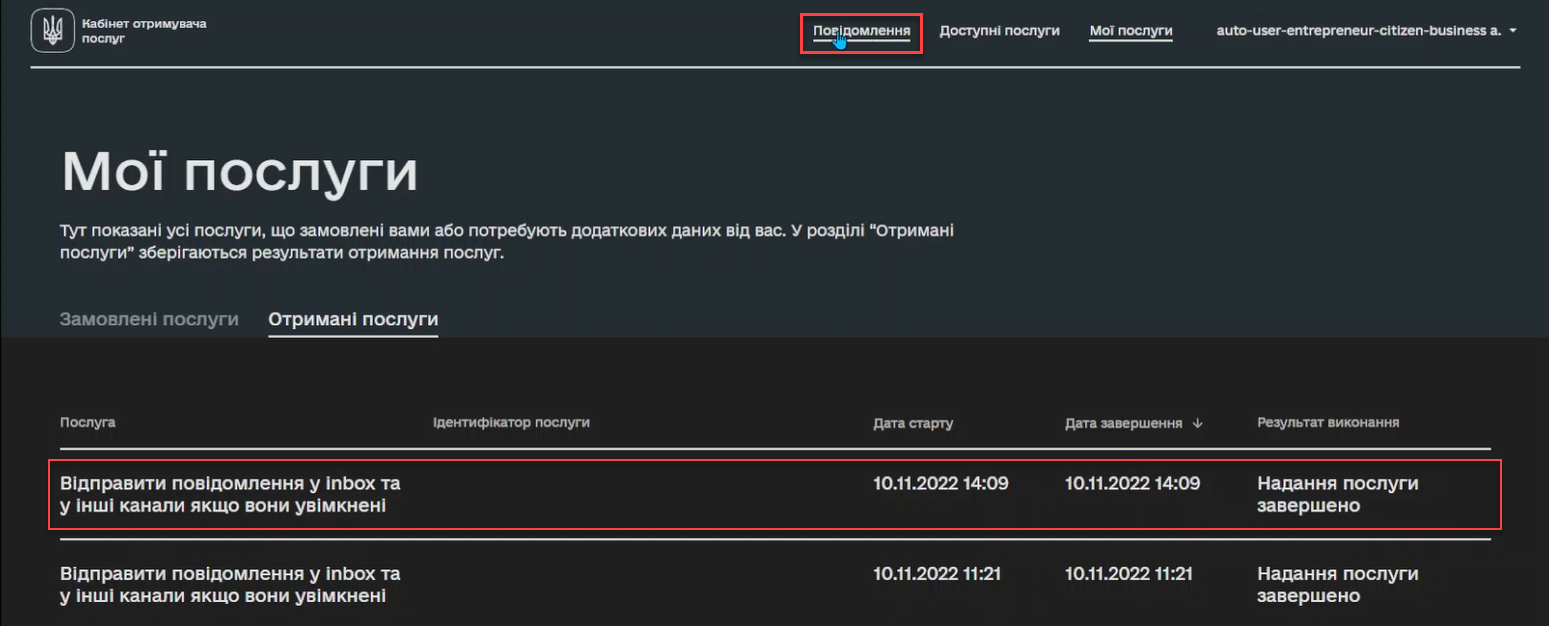
-
-
Return to the Messages section. This is your inbox for incoming messages.
-
Locate the new message marked with the corresponding indicator —
NEW MESSAGE.All unread messages are marked as NEW MESSAGE, while read messages have no indicators. -
Click
Show full messageto expand the content.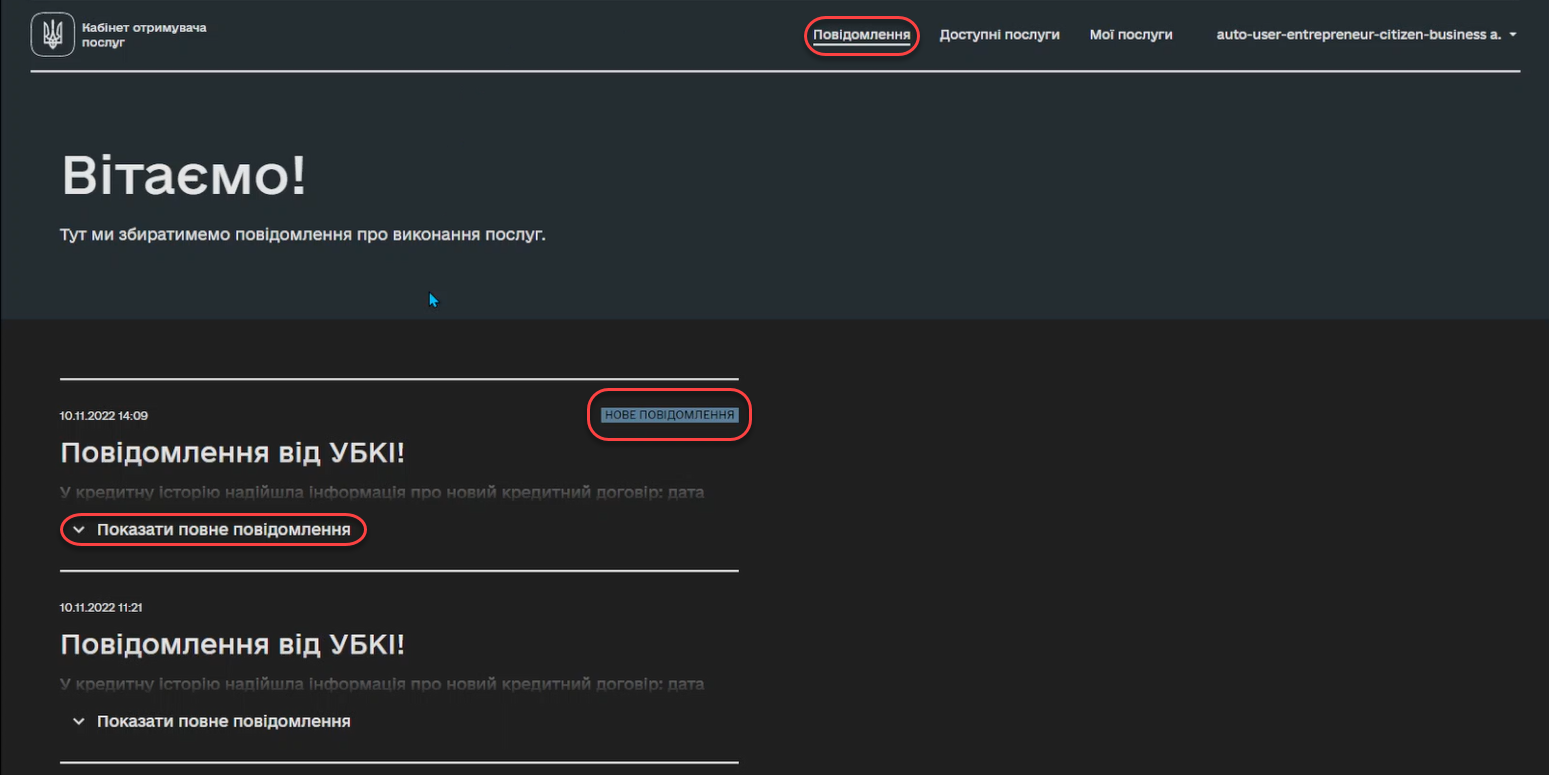
-
Click
Hideto collapse the content.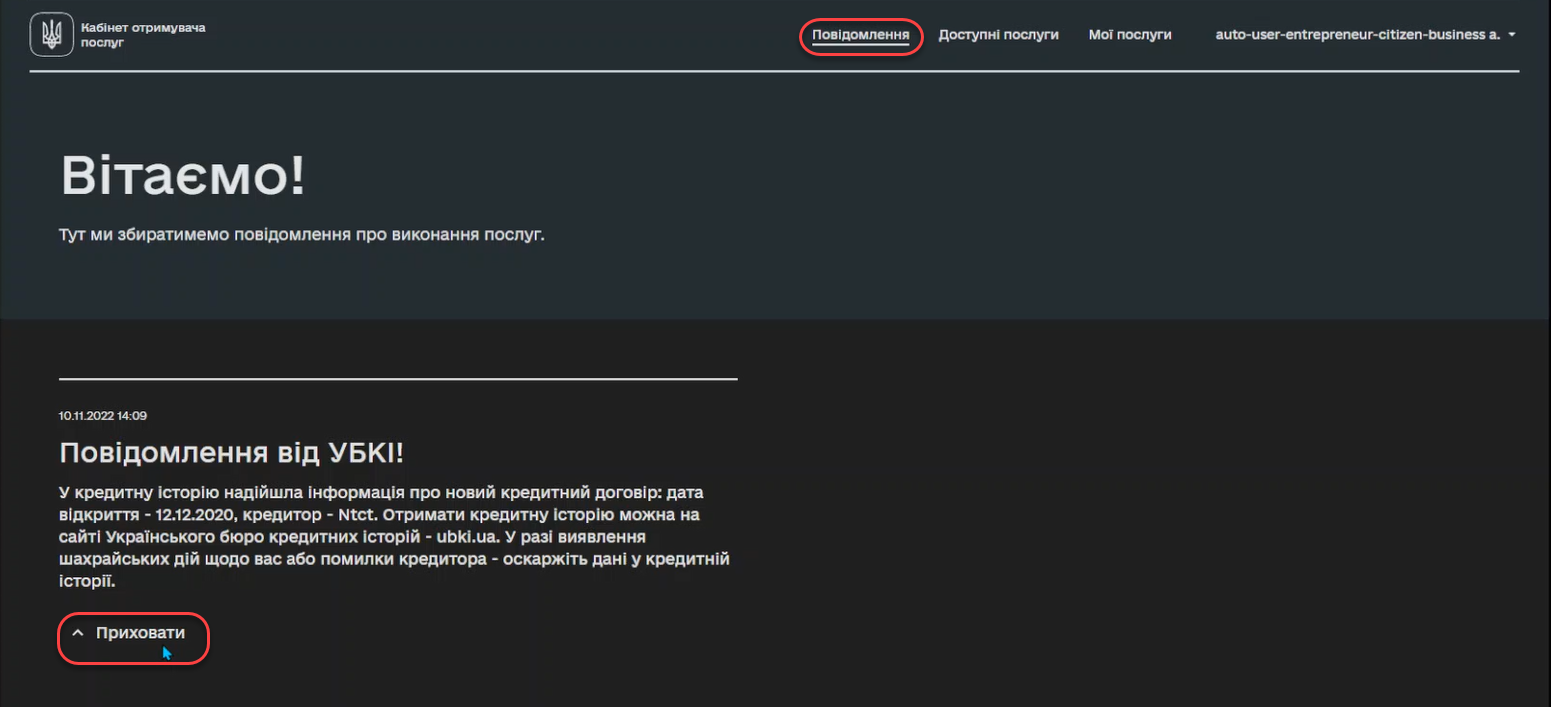
-
Scroll down and navigate to the next page to view other messages.
The number of incoming messages on one page is 10. If there are more messages in your inbox, pagination is applied, meaning the entries are divided into pages, with 10 entries per page.