Officer portal overview
| 🌐 This document is available in both English and Ukrainian. Use the language toggle in the top right corner to switch between versions. |
1. Authentication page
First and foremost, in order to access the Officer portal, it is necessary to authenticate in the system using a key.
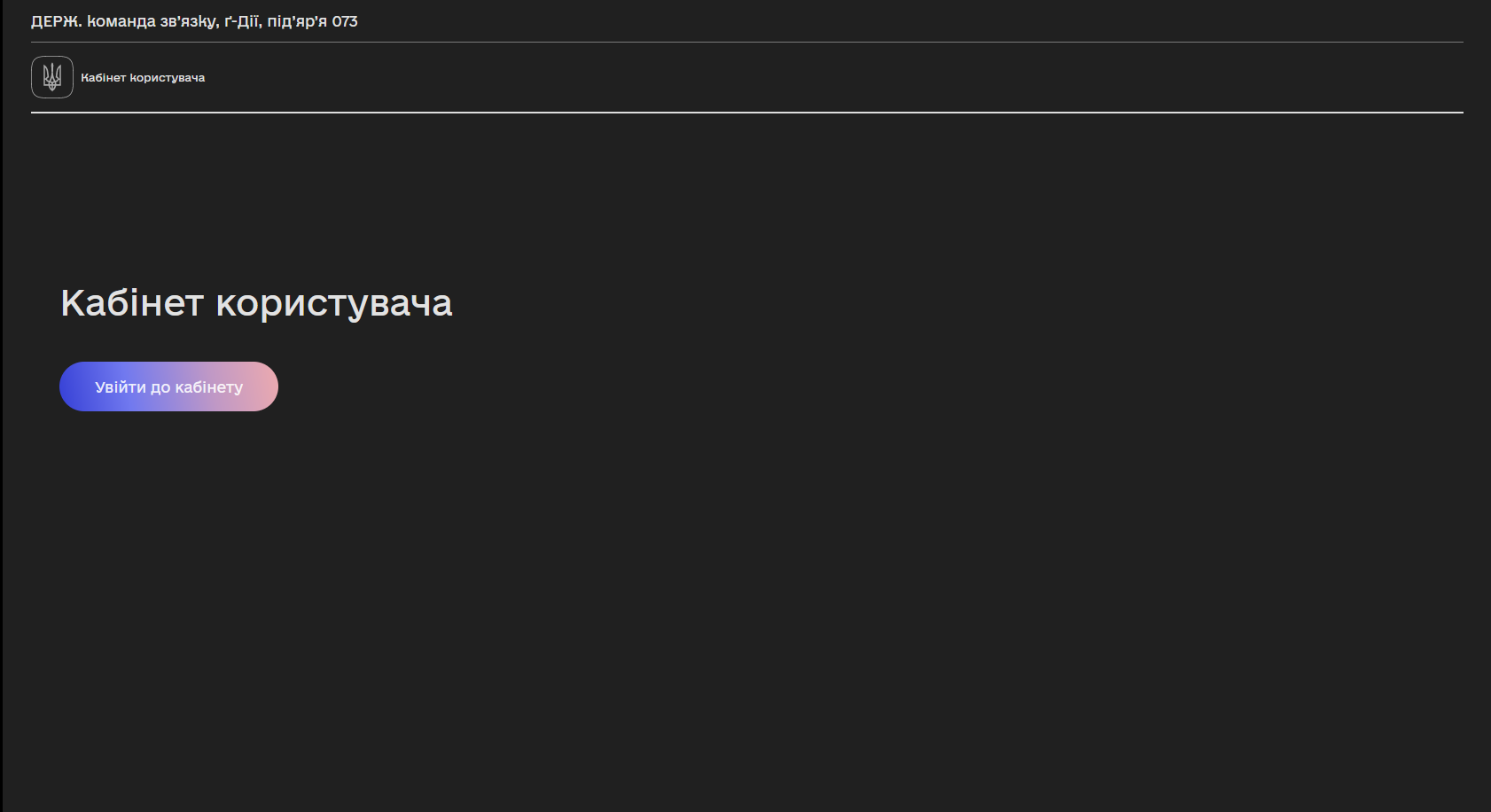
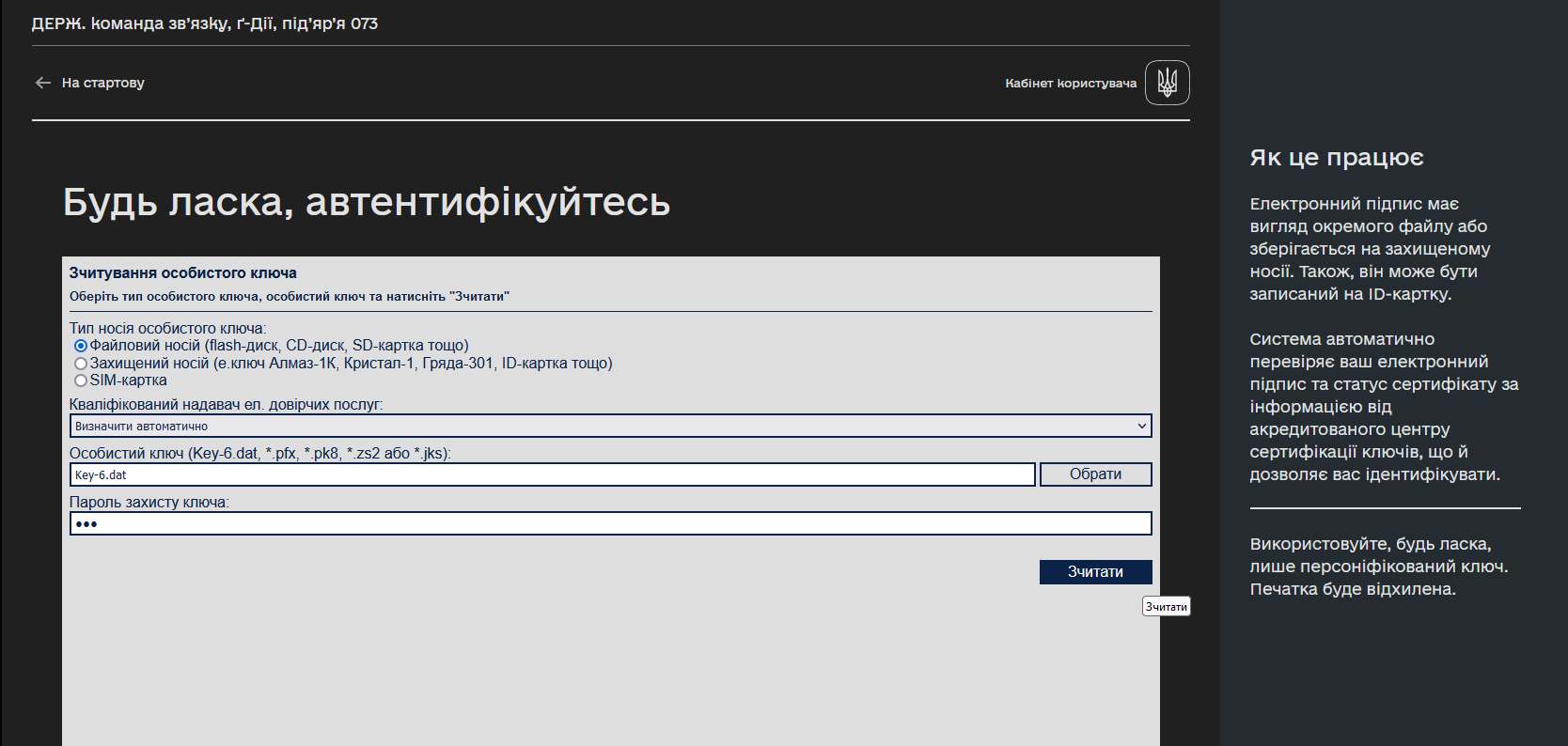
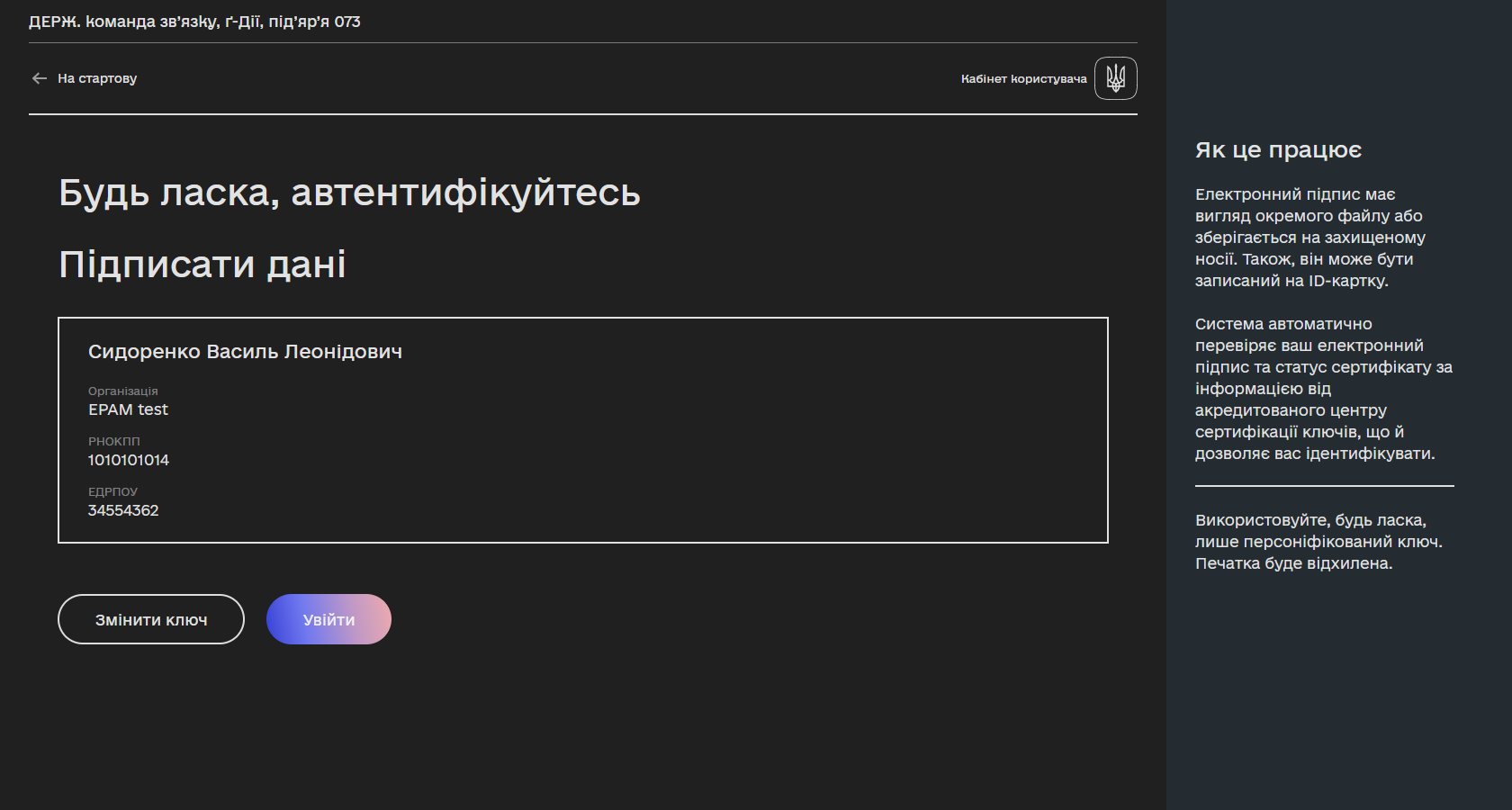
| You can learn more about the user authentication process by following the link. |
2. Home page
The interface of the Officer portal’s home page includes displaying key navigation options for officers.
- The structure of the portal comprises the following main sections:
-
-
Available services
-
My services
-
My tasks
-
Reports
-
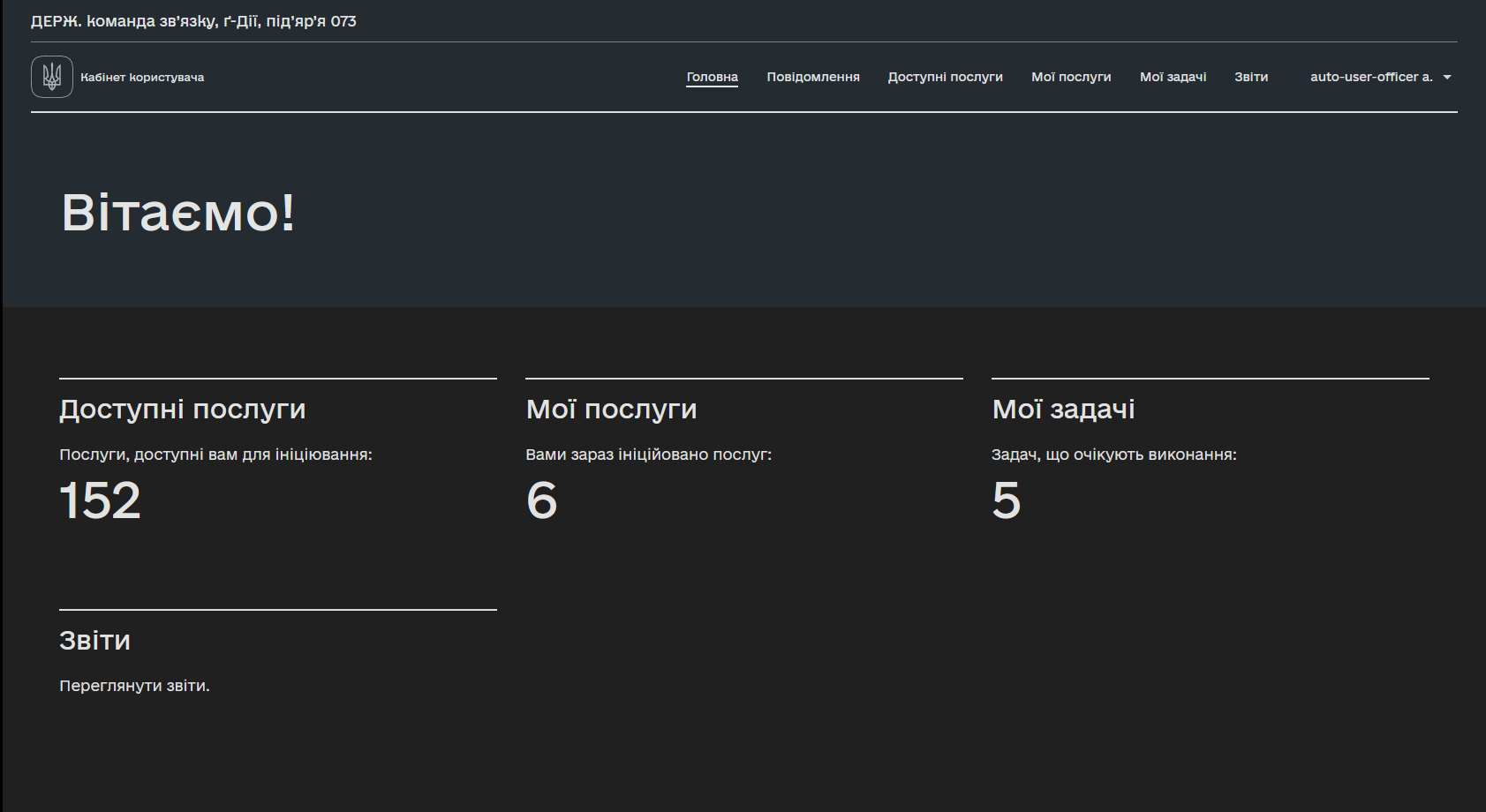
This structure is presented in the central part of the page as a menu with buttons, showing the total number of various business processes and tasks in the respective section.
Depending on the user’s role, granted access, and registry settings, the number of available business processes may vary for each user.
- Also, the main sections are duplicated at the top of the page, where the following are additionally presented:
-
-
Notifications
-
Profile
-

3. Available services
This page displays a general list of available services categorized by groups. The user selects the desired service from the list to initiate it.

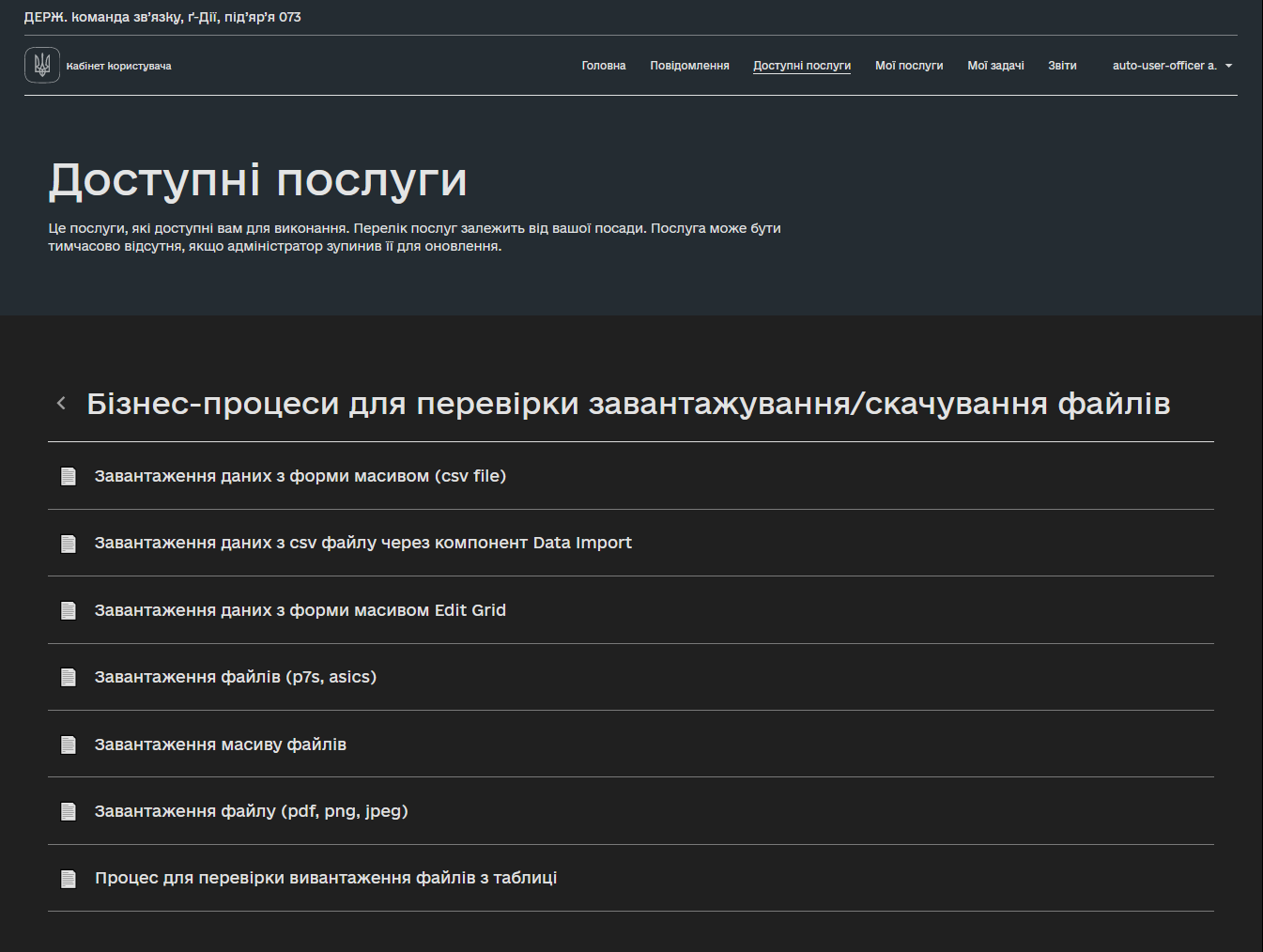
4. My services
This page displays the business processes initiated by the user.
- Services are divided into two types:
-
-
Services in progress
-
Provided services
-
4.1. Services in progress
Services in progress display all the unfinished business processes.
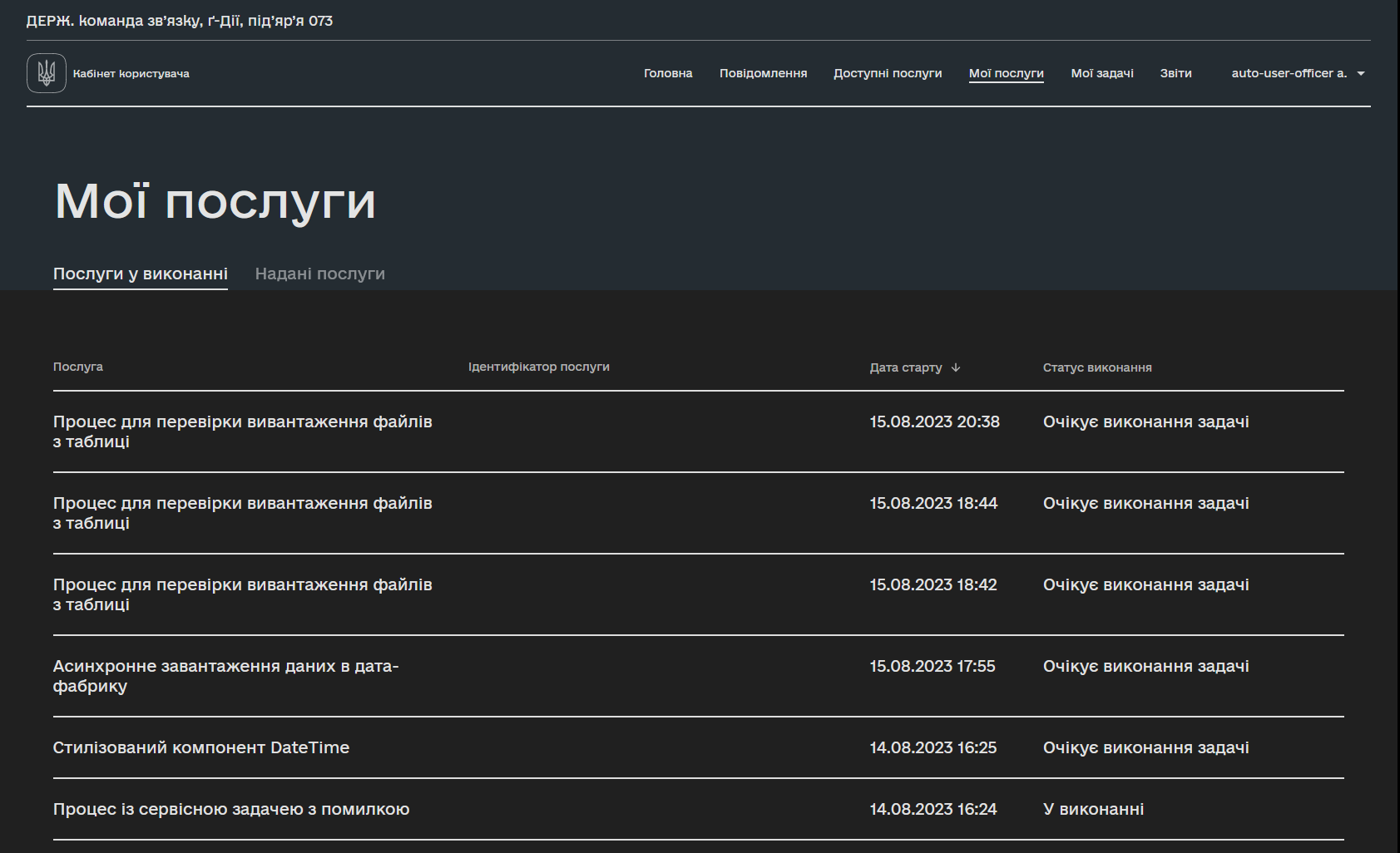
- The following information is presented for each service on the page:
-
-
Service— displays the name of the service; -
Service ID— unique key of the service; -
Start date— date and time when the service was initiated; -
Execution status— current status of service provision.
-
4.2. Provided services
Provided services show a list of completed business processes.
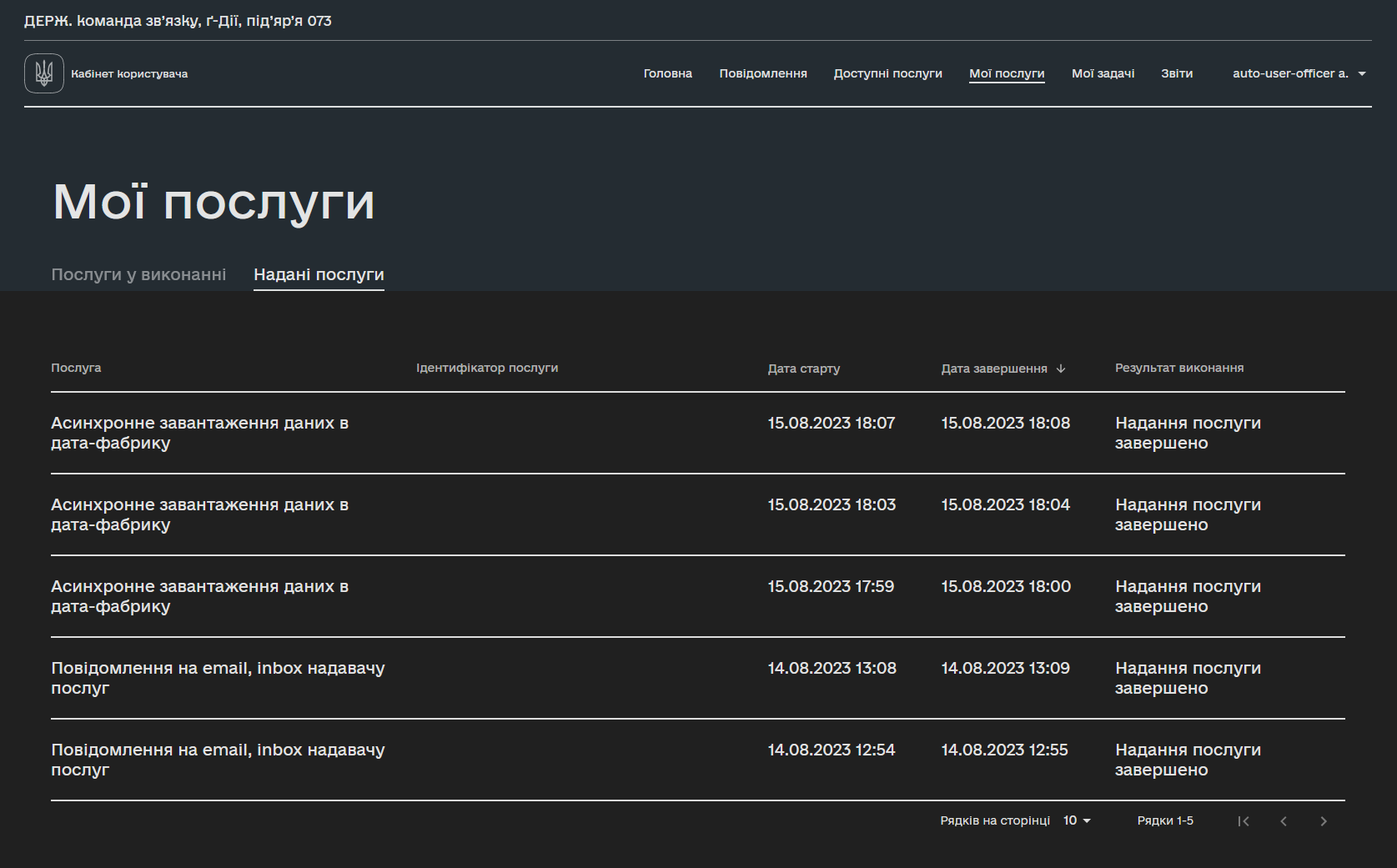
- The following information is presented for each service on the page:
-
-
Service— displays the name of the service; -
Service ID— unique key of the service; -
Start date— date and time when the service was initiated; -
Completion date— date and time when the service was completed; -
Execution result— current status of service provision.
-
5. My tasks
This page displays the tasks within business processes that require specific actions from the user.
- Tasks are divided into two types:
-
-
To-do tasks
-
Completed tasks
-
5.1. To-do tasks
Tasks to perform display the business processes in which the user is involved. The list includes the user’s unfinished tasks.
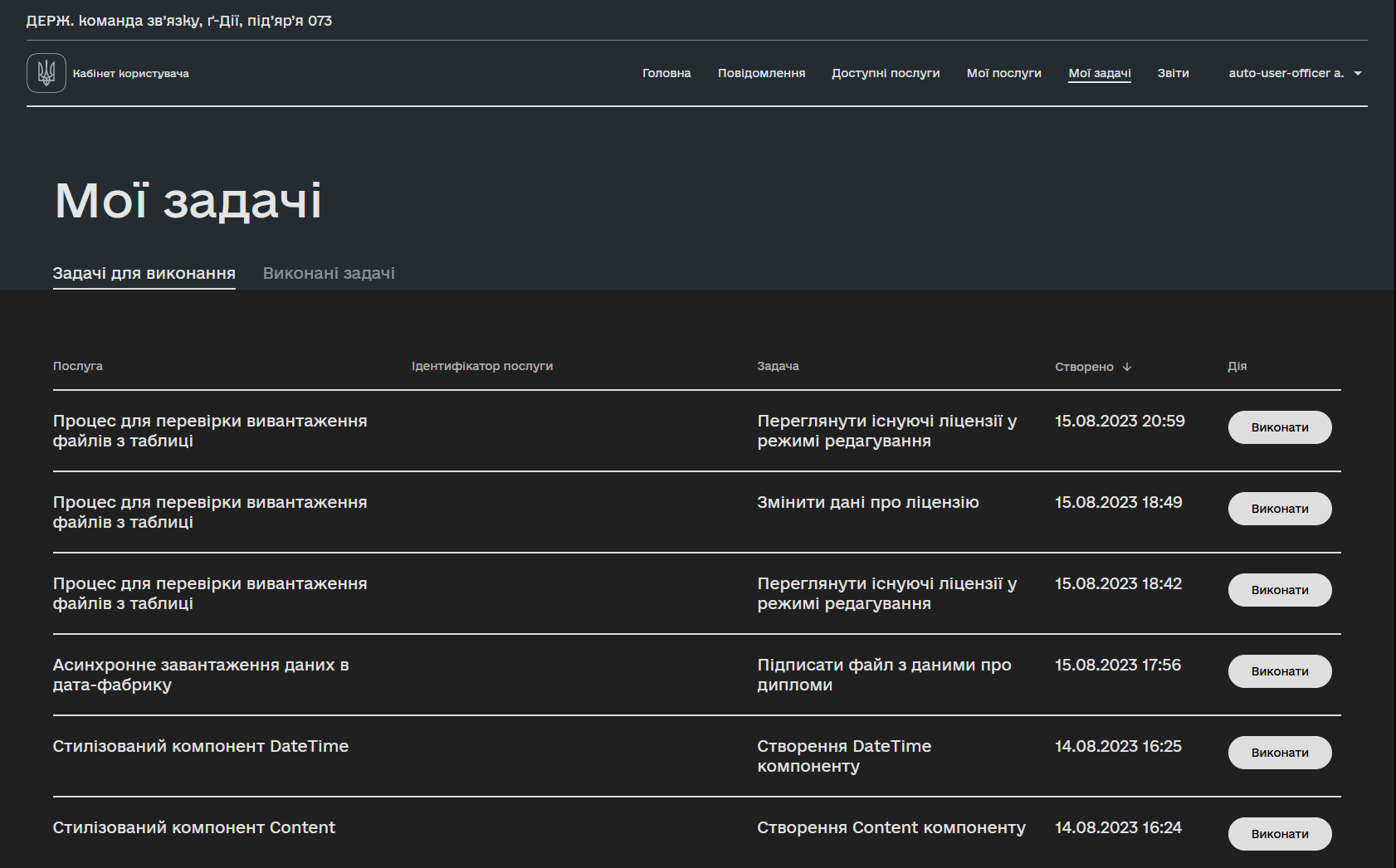
The following information is presented for each task on the page:
-
Service— displays the name of the task to be performed; -
Service ID— unique key of the service; -
Task— description of the task related to a specific service; -
Created— date and time when the task was initiated; -
Action— displays a button to start performing the task.
5.2. Completed tasks
Completed tasks show a list of tasks previously completed by the user.
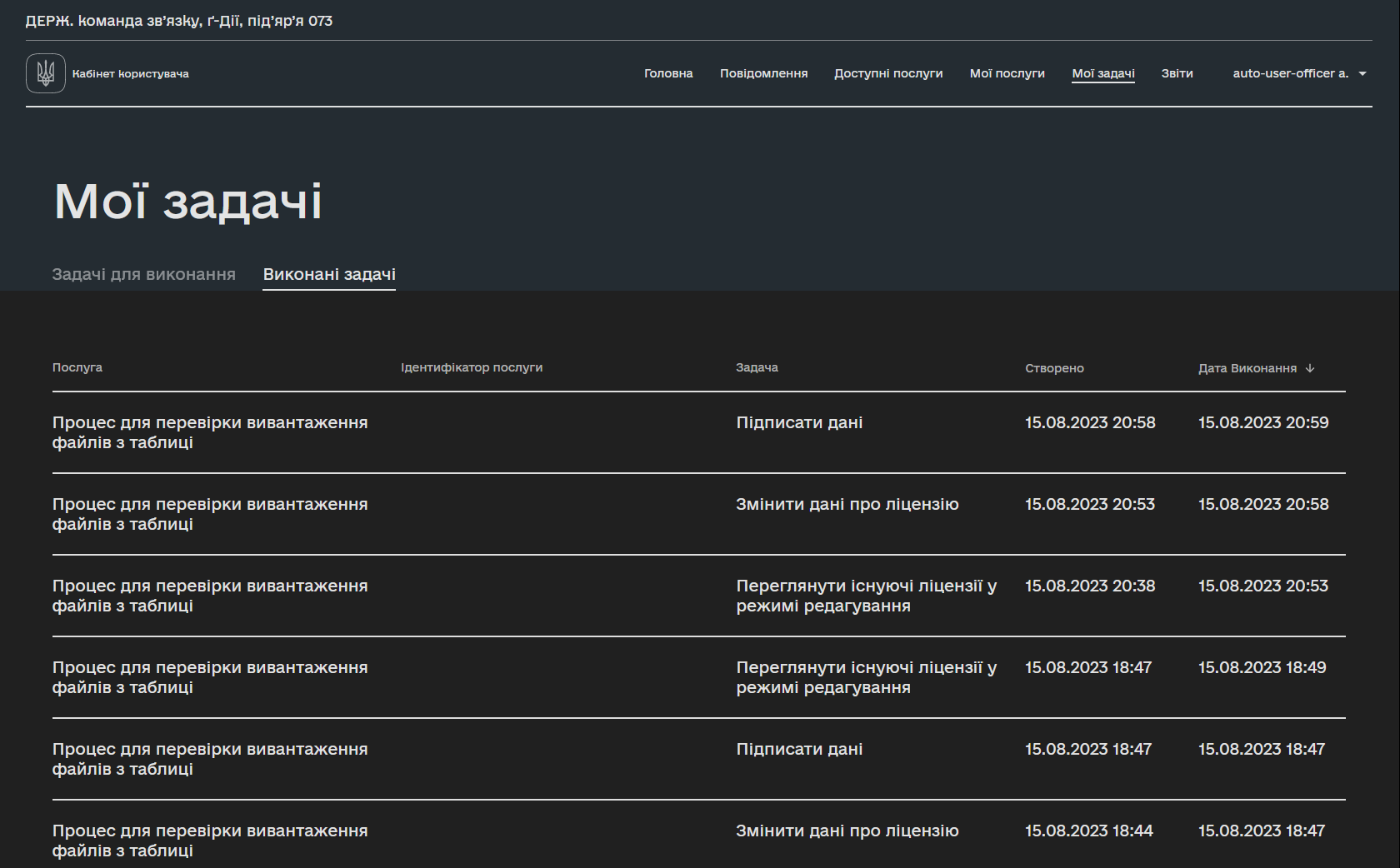
The following information is presented for each task on the page:
-
Service— displays the name of the task to be performed; -
Service ID— unique key of the service; -
Task— description of the task related to a specific service; -
Created— date and time when the task was initiated; -
Completion date— date and time when the task was completed.
6. Reports
This page presents pre-configured general statistical data for the registry. Currently, the page redirects the user to the Redash analytical reporting service.
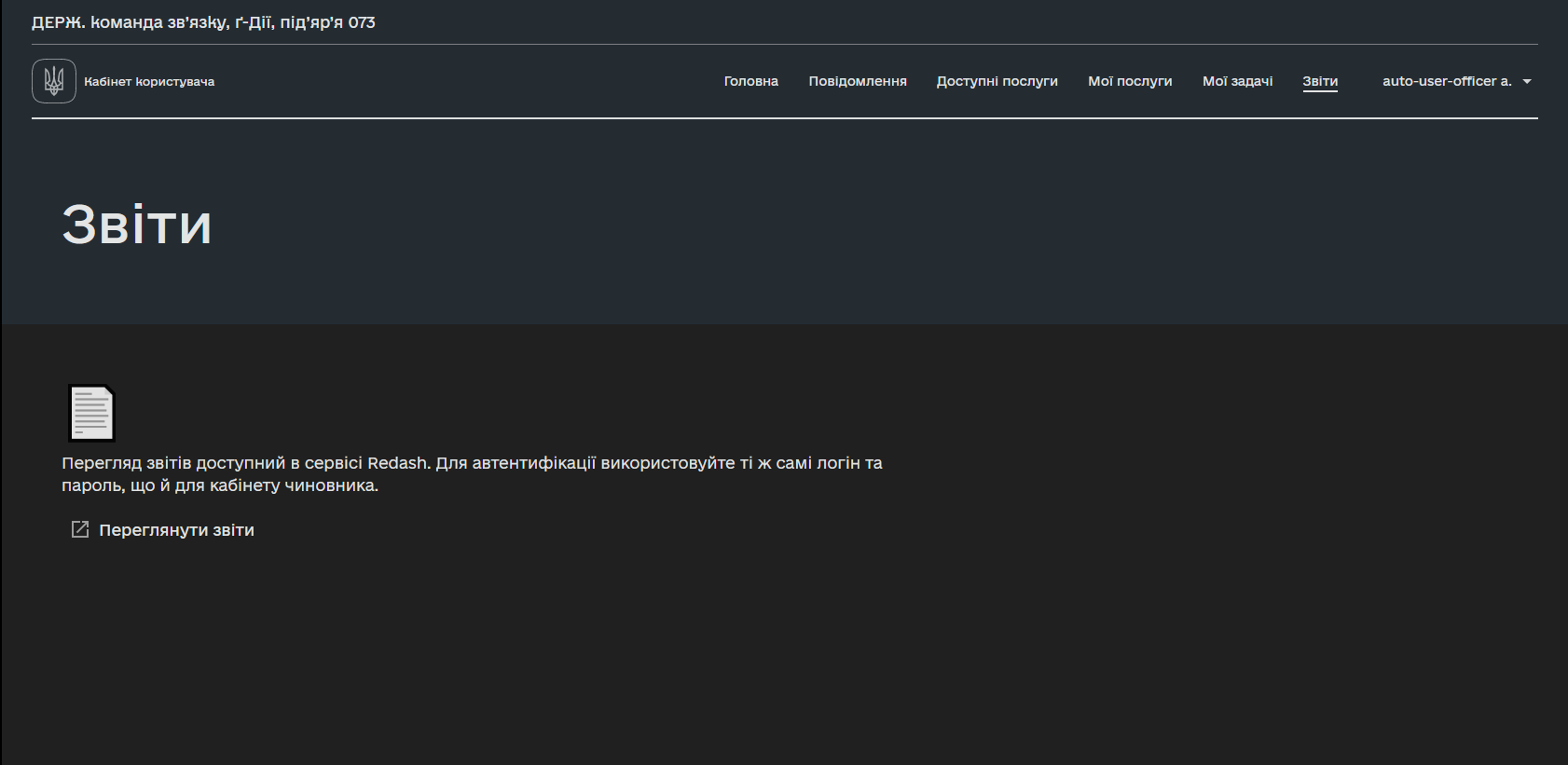
7. Notifications
This section displays a list of in-app notifications received by officers and other service providers. These notifications are sent directly to the user portal and are the default activated communication channel. They provide updates on the service status.
Notifications in the list are sorted by date, with the most recent ones at the top. Each notification indicates its date and time of arrival. The system highlights new messages with an appropriate tag.
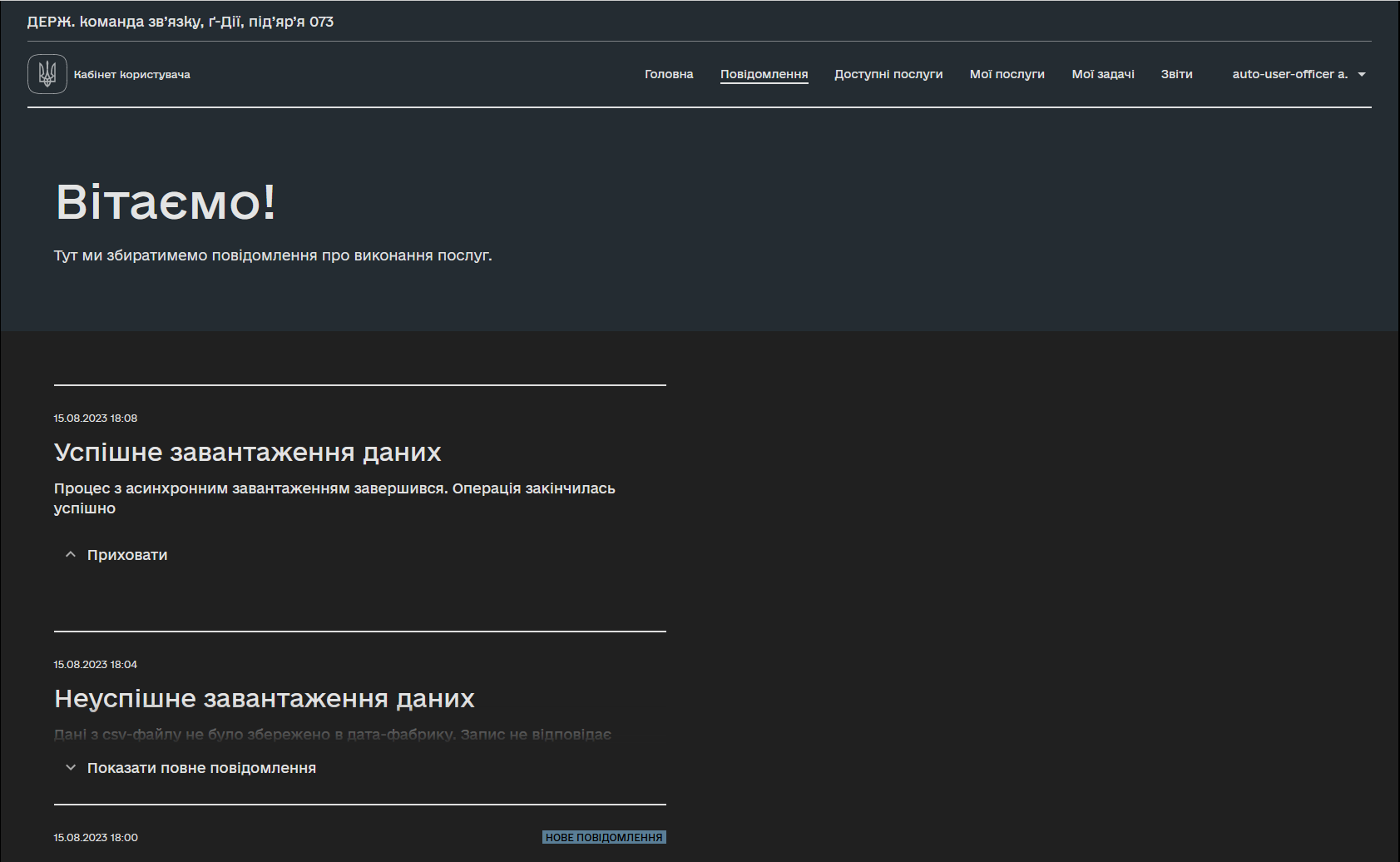
8. Profile
- The Profile page represents the following sections:
-
-
Qualified electronic signature (QES) data, with which the user logged into the Dashboard;
-
Settings, where the service provider can specify an email address and allow or disallow the email notifications.
-
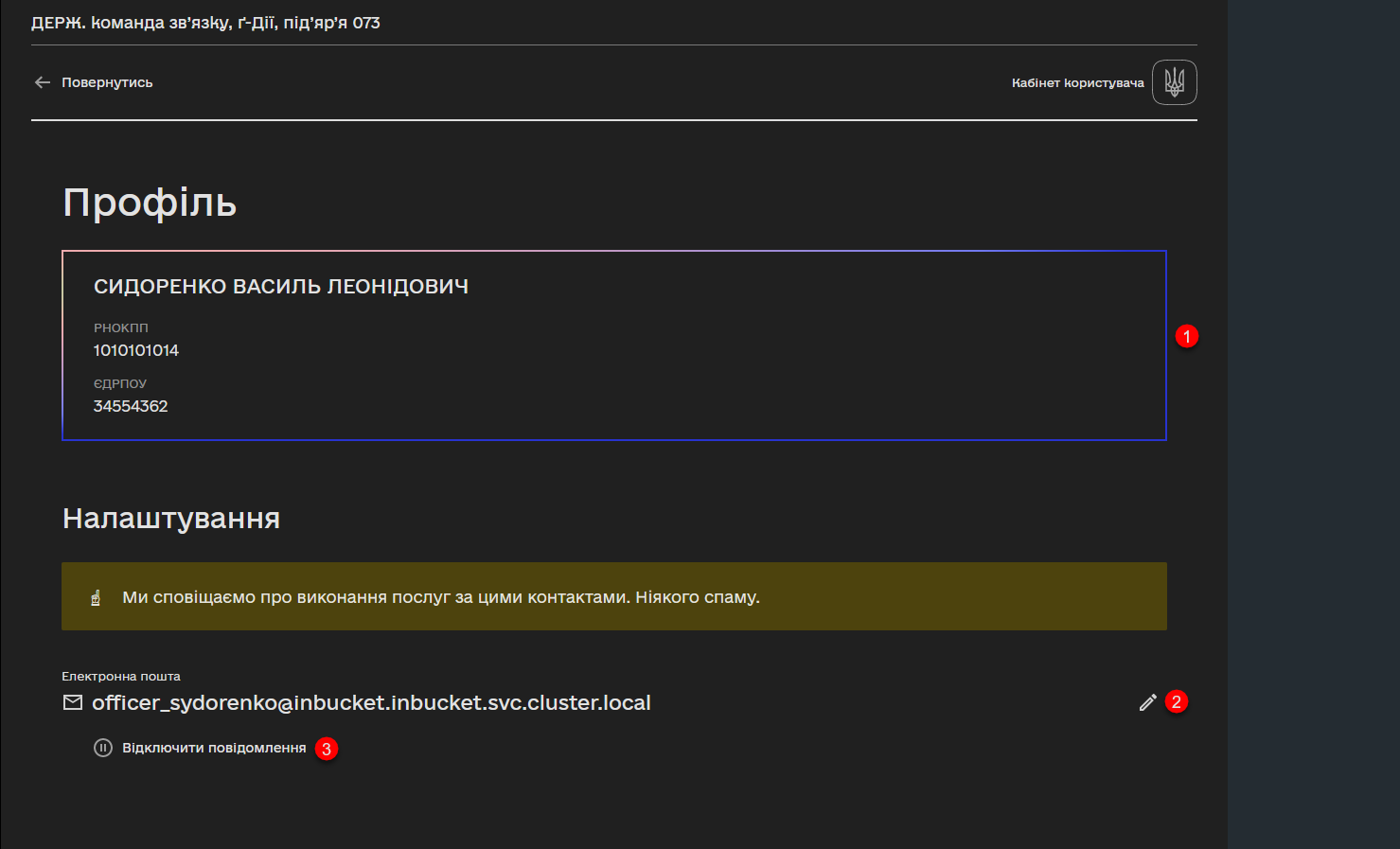

9. Functional capabilities
|
You can learn more about the capabilities and functionality of the Officer portal on the pages of the User documentation section. |